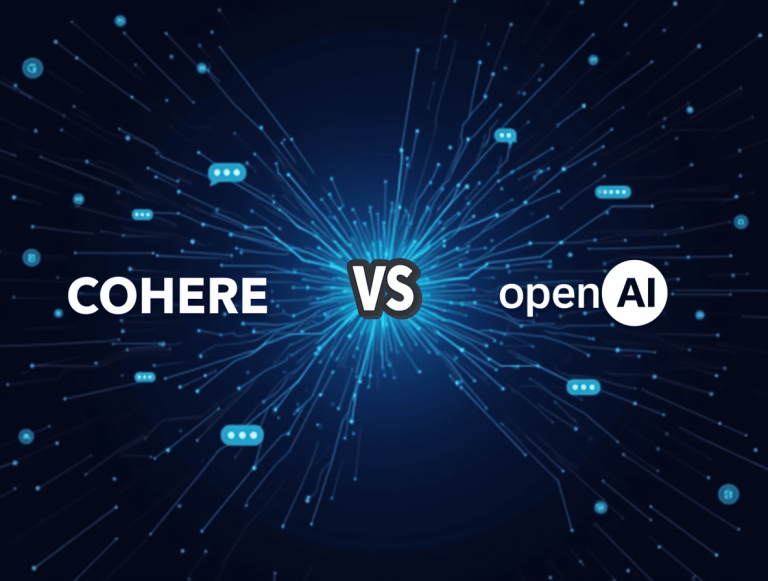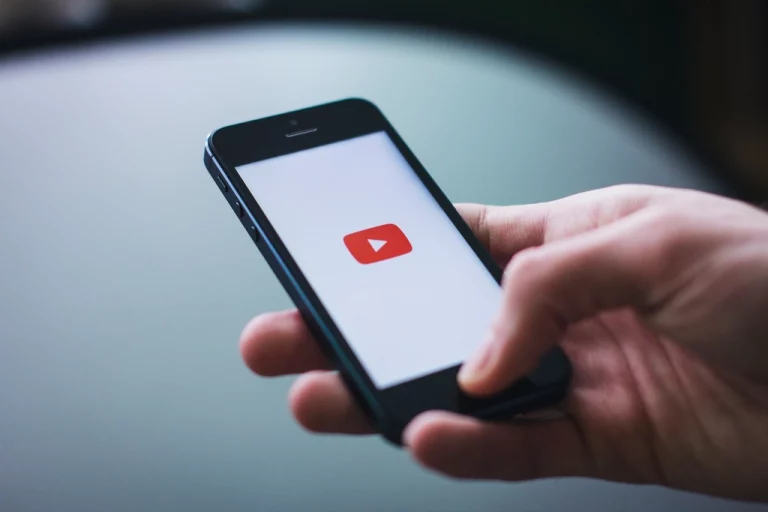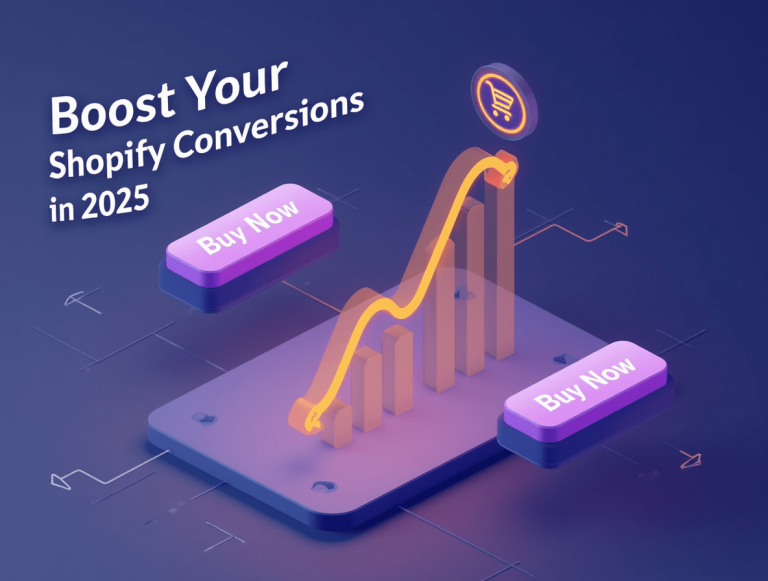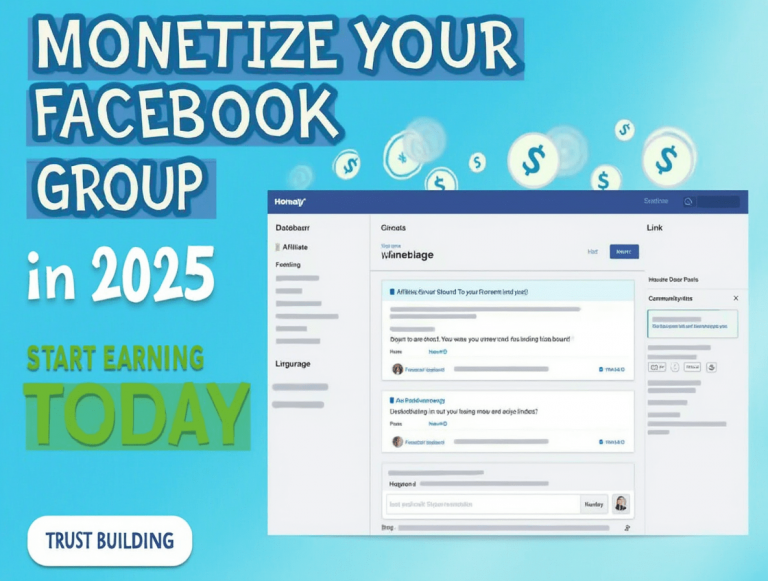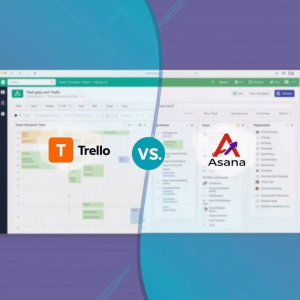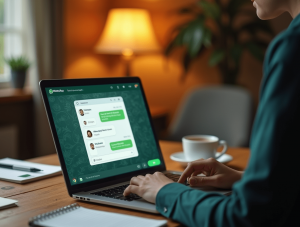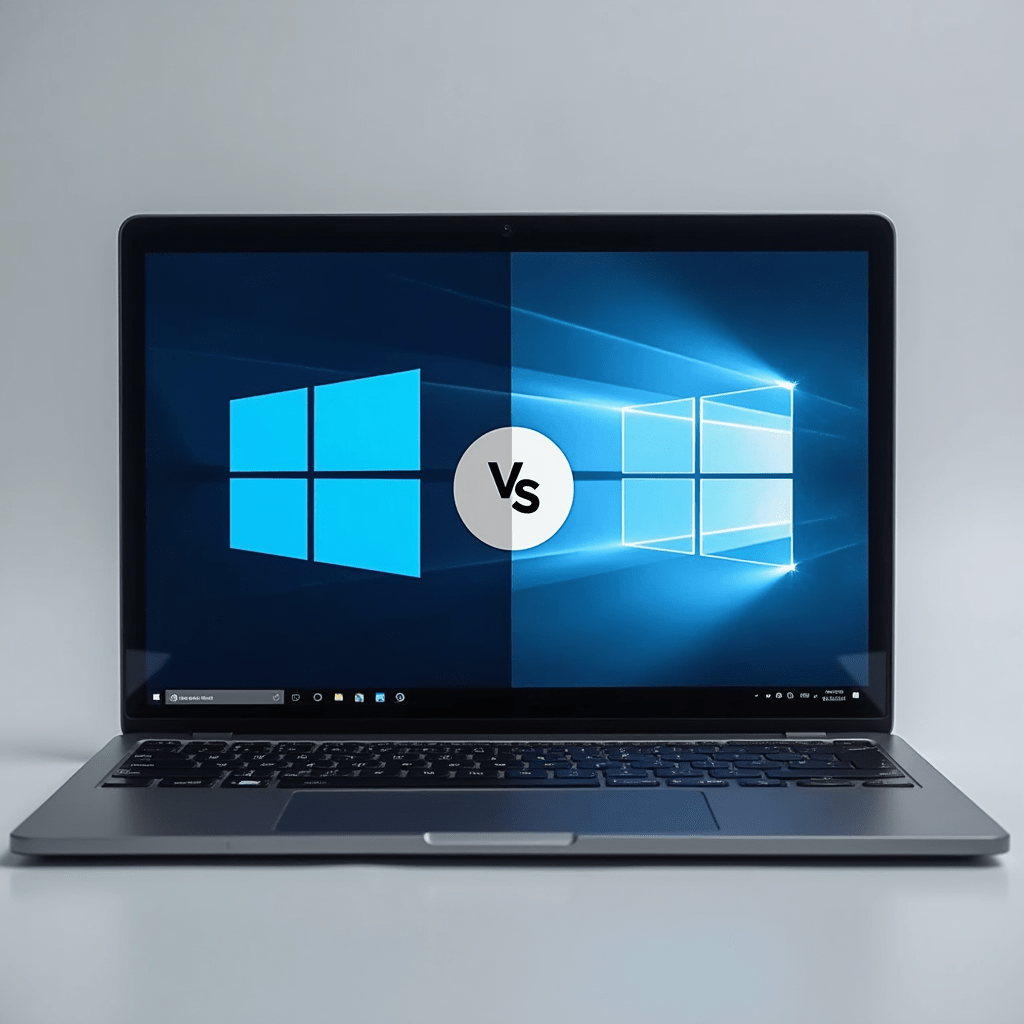
Still running Windows 10 while your tech-savvy friends have already made the jump to Windows 11? You’re not alone. A recent survey by StatCounter shows that nearly 40% of Windows users worldwide continue to use Windows 10, even as Microsoft pushes its newer operating system.
The decision to upgrade isn’t as straightforward as it might seem. While Windows 11 boasts an attractive redesign and new features, questions about performance, compatibility, and necessity leave many users hesitant to make the change. With Microsoft’s end-of-support deadline for Windows 10 approaching in October 2025, the pressure to decide is mounting.
This comprehensive comparison will walk you through everything you need to know to make an informed decision about whether Windows 11 is right for your specific situation and needs.
Design and Interface Changes
Windows 11: Modern Minimalism
Windows 11 represents Microsoft’s most significant visual overhaul in years, embracing modern design principles with clean aesthetics and simplified elements.
The most immediately noticeable change is the centered Taskbar and Start menu. Unlike Windows 10’s left-aligned interface, Windows 11 positions these elements in the middle of your screen (though you can move them back to the left if preferred). The Start menu itself has been completely redesigned, removing the live tiles from Windows 10 in favor of a grid of pinned apps and recommended files.
Windows 11 also introduces a consistent theme of rounded corners throughout the interface, replacing the sharp edges found in Windows 10. This subtle change gives the system a softer, more contemporary appearance that aligns with current design trends across mobile and web platforms.
The right-click context menu has been streamlined, with the most common actions displayed as icons at the top, while less frequently used options are tucked away in a secondary menu. This two-tiered approach reduces clutter but requires an extra click for some operations.
Windows 10: Familiar Functionality
Windows 10’s interface, while less modern, offers a familiar environment that many users have customized to their liking over the years. Its Start menu provides quick access to frequently used applications and includes live tiles that display real-time information.
The traditional taskbar placement and context menus in Windows 10 remain unchanged from earlier versions, creating a sense of continuity that many long-time Windows users appreciate. For those who value consistency and established workflows over aesthetic updates, Windows 10’s interface may actually be preferable.
Performance Comparison
System Requirements Impact
On paper, Windows 11 requires more powerful hardware than Windows 10, leading to concerns about performance degradation on older systems. However, real-world testing tells a more nuanced story.
On newer hardware that comfortably meets or exceeds Windows 11’s requirements, the operating system generally performs as well as or slightly better than Windows 10. Microsoft has made several under-the-hood improvements to Windows 11, including:
- More efficient background process handling
- Improved memory management
- Better CPU thread scheduling
- Faster wake from sleep states
- Optimized storage access
Real-World Performance
Independent benchmarks comparing identical hardware running both operating systems show minimal differences in most everyday tasks. For basic productivity work like web browsing, document editing, and video conferencing, users are unlikely to notice performance differences between Windows 10 and 11.
Where Windows 11 does show improvement is in specific scenarios:
- Multitasking: Windows 11’s improved thread scheduling helps when running multiple applications simultaneously
- Modern hardware utilization: Systems with newer Intel or AMD processors benefit from optimizations specifically designed for current CPU architectures
- SSD performance: DirectStorage technology (when supported) can significantly improve loading times in compatible applications
However, some users with older but still capable hardware report that Windows 11 feels slightly less responsive than Windows 10, particularly during startup and when opening applications. This subjective experience varies widely depending on specific hardware configurations.
Hardware Requirements
Windows 11’s Stricter Standards
The most controversial aspect of Windows 11 is undoubtedly its stringent hardware requirements. Microsoft has established baseline specifications that exclude many perfectly functional computers:
- CPU: 1 GHz or faster with 2+ cores on a compatible 64-bit processor (Intel 8th Gen or newer, AMD Zen 2 or newer)
- RAM: 4 GB or greater
- Storage: 64 GB or larger
- System firmware: UEFI, Secure Boot capable
- TPM: Trusted Platform Module (TPM) version 2.0
- Graphics: DirectX 12 compatible with WDDM 2.0 driver
- Display: 720p resolution, 9″ or larger monitor
The processor generation and TPM 2.0 requirements have proven to be the most significant barriers for many users, as countless Windows 10 computers with adequate performance don’t meet these specific criteria.
Windows 10 Compatibility
By comparison, Windows 10 runs comfortably on hardware from the last decade, with much more lenient requirements:
- CPU: 1 GHz or faster processor
- RAM: 1 GB for 32-bit or 2 GB for 64-bit
- Storage: 16 GB for 32-bit or 32 GB for 64-bit
- Graphics: DirectX 9 or later with WDDM 1.0 driver
- Display: 800×600 resolution
This broader compatibility means Windows 10 remains viable for older hardware that’s still perfectly functional for everyday tasks but doesn’t qualify for Windows 11.
Key Feature Differences
Windows 11 Exclusive Features
Windows 11 introduces several new capabilities not available (and unlikely to ever be available) in Windows 10:
Snap Layouts and Snap Groups: Windows 11 enhances window management with predefined layout templates and the ability to save and restore grouped applications. This feature is particularly valuable for multitasking and larger displays.
Widgets Panel: A customizable feed of information including weather, stocks, sports scores, and news that slides in from the left side of the screen.
Android App Support: Windows 11 can run Android applications through the Amazon Appstore, opening access to a vast ecosystem of mobile apps directly on your desktop.
Microsoft Teams Integration: Teams is now built directly into the Windows 11 taskbar, making video calls and messaging more accessible.
Auto HDR for Games: Automatically enhances the visual quality of games built on DirectX 11 or higher by implementing high dynamic range (HDR) effects.
DirectStorage: Accelerates game loading times by allowing graphics cards to access storage directly without taxing the CPU (requires compatible hardware).
Focus Sessions: Built-in productivity tools integrated with Spotify to help maintain concentration during work periods.
Windows 10 Features Removed in Windows 11
Several Windows 10 features didn’t make the cut in Windows 11:
Timeline: The feature that showed recent activities across devices has been removed.
Live Tiles: The animated, information-rich tiles in the Start menu have been replaced with static icons.
Tablet Mode: The dedicated touch-friendly interface has been replaced with subtle adjustments when using Windows 11 on touchscreen devices.
Cortana Integration: Cortana is no longer integrated into the setup process or pinned to the taskbar by default.
Quick Status on Lock Screen: The ability to show detailed app status on the lock screen has been removed.
Privacy and Security
Security Improvements in Windows 11
Microsoft cites enhanced security as the primary justification for Windows 11’s strict hardware requirements. The operating system implements several security features that build upon Windows 10’s foundation:
Hardware-based Isolation: Leverages virtualization-based security to create isolated environments that prevent malicious applications from accessing critical system components.
TPM 2.0 Integration: The required Trusted Platform Module provides hardware-level protection for encryption keys, credentials, and other sensitive data.
Secure Boot: Prevents unauthorized operating systems and software from loading during the startup process.
Microsoft Pluton: On supported hardware, this security processor design provides additional protection against physical attacks and credential theft.
Windows 10 Security Status
While Windows 10 lacks some of Windows 11’s advanced security features, it remains a secure operating system with regular updates addressing emerging threats. Microsoft has committed to providing security updates for Windows 10 until its end-of-support date in October 2025.
For most home users with good security practices (using strong passwords, enabling two-factor authentication, and avoiding suspicious downloads), Windows 10’s security features remain adequate in the short term.
Gaming Experience
Windows 11 Gaming Advantages
Gaming is one area where Windows 11 offers tangible benefits:
DirectStorage Technology: Reduces load times in compatible games by allowing the GPU to load assets directly from the SSD.
Auto HDR: Automatically enhances visual quality in thousands of DirectX 11 and DirectX 12 games.
Better Performance: Some games show frame rate improvements of 1-5% on Windows 11 compared to Windows 10 on identical hardware.
Xbox App Integration: Enhanced Xbox app with improved Game Pass integration and features.
Windows 10 Gaming Considerations
Despite Windows 11’s advantages, Windows 10 remains a capable gaming platform:
- Nearly all PC games run well on Windows 10
- VR performance is comparable between both operating systems
- Some older games actually have better compatibility with Windows 10
For casual gamers or those with older hardware, the gaming benefits of Windows 11 may not justify an upgrade by themselves.
Compatibility Considerations
Software Compatibility
Most applications that run on Windows 10 will work perfectly on Windows 11. Microsoft has maintained a high level of compatibility between the two operating systems, and major software vendors have largely ensured their products function across both platforms.
However, some specialized or older software may encounter issues on Windows 11. If you rely on legacy applications for work or personal use, it’s worth researching or testing compatibility before upgrading.
Hardware Compatibility
Beyond the base system requirements, peripheral compatibility is another consideration. While Windows 11 supports most modern devices, some older peripherals may lack updated drivers. Printers, scanners, and specialized hardware from smaller manufacturers are particularly susceptible to compatibility issues.
Microsoft provides the PC Health Check app to verify not only if your computer meets the basic requirements but also to identify potential compatibility issues with installed hardware and software.
Support Timeline
Windows 10 End of Life
Microsoft has set October 14, 2025, as the end-of-support date for Windows 10. After this date, the operating system will no longer receive security updates or technical assistance.
This doesn’t mean Windows 10 will suddenly stop working, but running an unsupported operating system creates increasing security risks as new vulnerabilities are discovered but not patched.
Windows 11 Support Horizon
As Microsoft’s current flagship operating system, Windows 11 will receive updates and support for years to come. Microsoft hasn’t announced a specific end-of-life date, but based on previous patterns, Windows 11 can be expected to receive support until at least 2031.
For those planning to keep their current device for several more years, this extended support timeline is a compelling reason to upgrade if your hardware is compatible.
Making Your Decision
When to Upgrade to Windows 11
Upgrade now if:
- Your computer meets all hardware requirements without workarounds
- You want access to the latest features and security enhancements
- You’re purchasing a new computer (which will likely come with Windows 11)
- You frequently multitask and would benefit from improved window management
- You want the latest gaming optimizations
- You prefer the modern, streamlined aesthetic
When to Stay with Windows 10
Remain on Windows 10 if:
- Your hardware doesn’t meet Windows 11’s requirements
- You rely on software with known Windows 11 compatibility issues
- You prefer Windows 10’s interface and workflow
- You’re planning to replace your computer within the next 1-2 years
- You need maximum stability for mission-critical work
The Unofficial Option
Some users have chosen to install Windows 11 on unsupported hardware using unofficial methods. While this is technically possible, it comes with significant drawbacks:
- Microsoft may withhold security updates from unsupported installations
- Performance may be compromised
- System stability issues can occur
- Future updates might block this workaround entirely
This approach is not recommended for computers used for important work or containing sensitive information.
Frequently Asked Questions
Is Windows 11 free for Windows 10 users?
Yes, Microsoft continues to offer free upgrades from Windows 10 to Windows 11 for compatible devices. You can check eligibility and download the installation assistant from Microsoft’s website.
Will I lose my files when upgrading to Windows 11?
In most cases, no. The standard upgrade process preserves your files and most applications. However, it’s always wise to back up important files before any major system update.
Can I downgrade to Windows 10 if I don’t like Windows 11?
Yes, but only within the first 10 days after upgrading. Windows 11 includes a rollback feature that allows you to return to Windows 10 while keeping your files and data. After 10 days, you would need to perform a clean installation of Windows 10.
What happens if I continue using Windows 10 after October 2025?
Windows 10 will continue to function, but will no longer receive security updates. This gradually increases your exposure to newly discovered vulnerabilities and malware. Critical infrastructure and businesses should plan to upgrade before the end-of-support date.
Can I upgrade specific components to make my PC compatible with Windows 11?
In some cases, yes. Adding or upgrading a TPM module is possible on some desktop motherboards. However, upgrading a CPU to a compatible generation typically requires a motherboard replacement as well, making it economically questionable compared to purchasing a new system.
The decision between Windows 10 and Windows 11 ultimately comes down to your specific hardware, workflow needs, and comfort with change. While Windows 11 represents Microsoft’s vision for the future of computing, Windows 10 remains a capable, familiar operating system that will serve most users well until its support ends in 2025.
For compatible systems, upgrading sooner rather than later allows you to adapt to the new interface and features gradually, while also benefiting from the latest security enhancements. For incompatible hardware, Windows 10 offers a reliable bridge until your next computer purchase, which will almost certainly come with Windows 11 pre-installed.