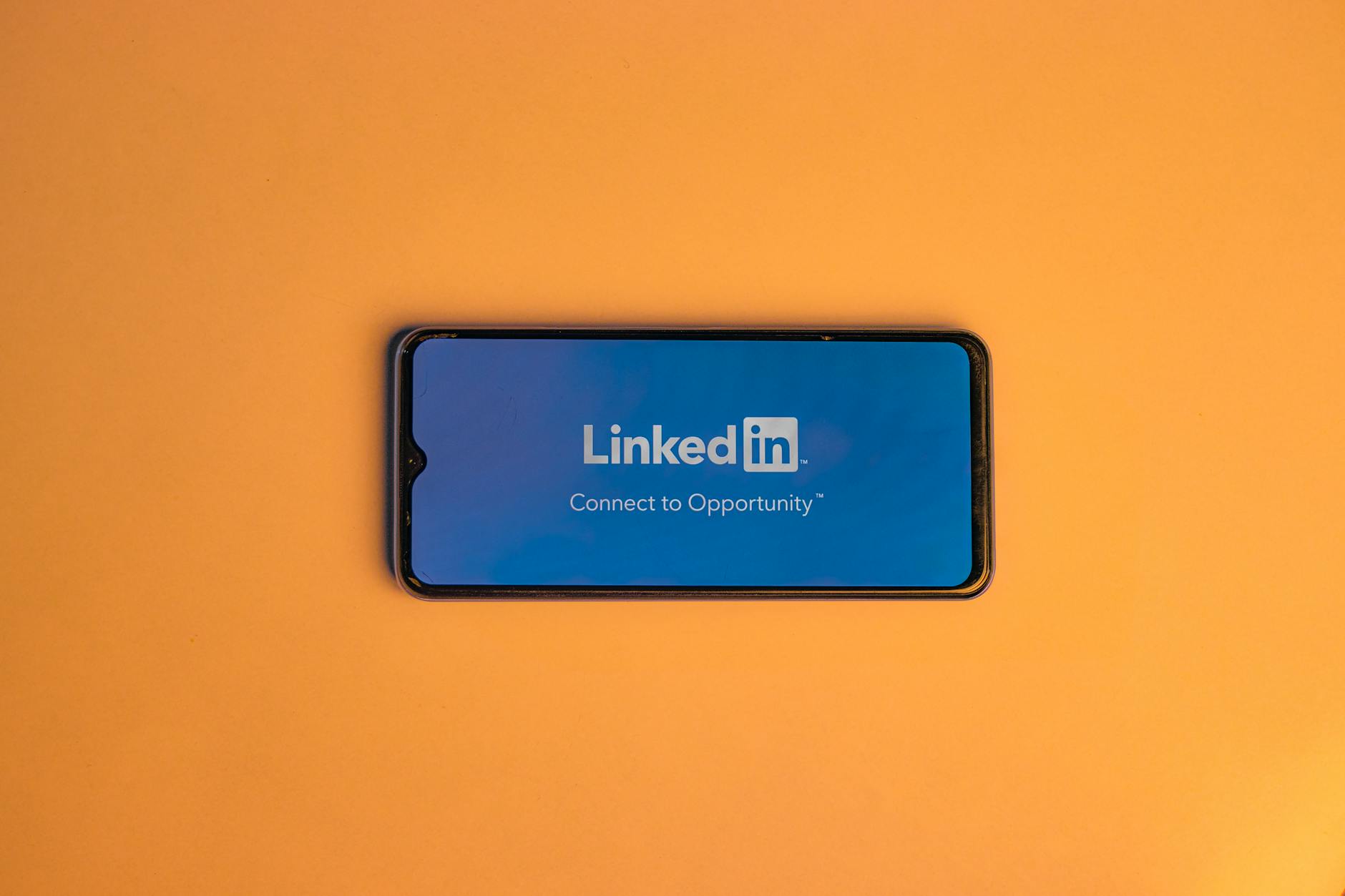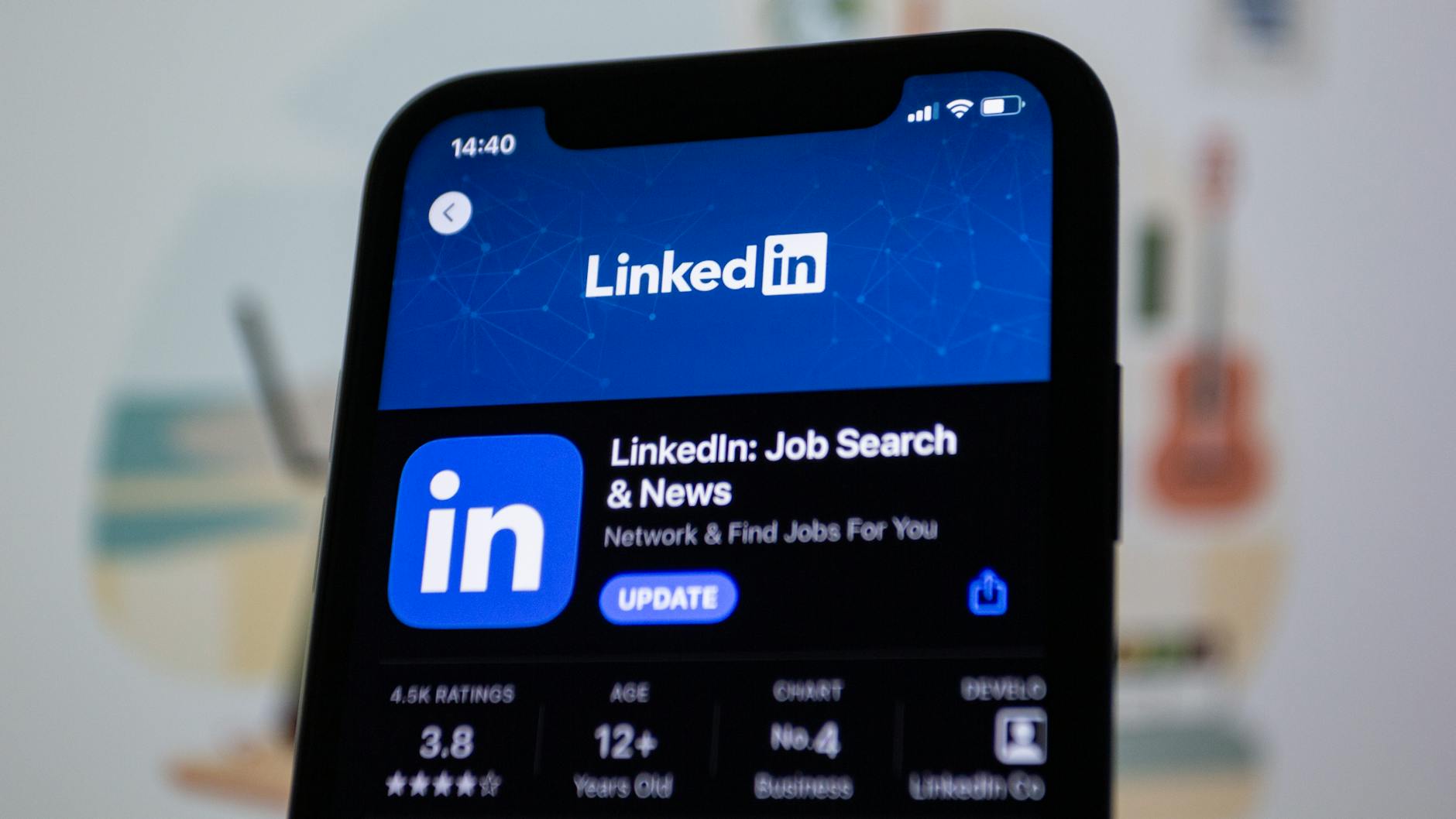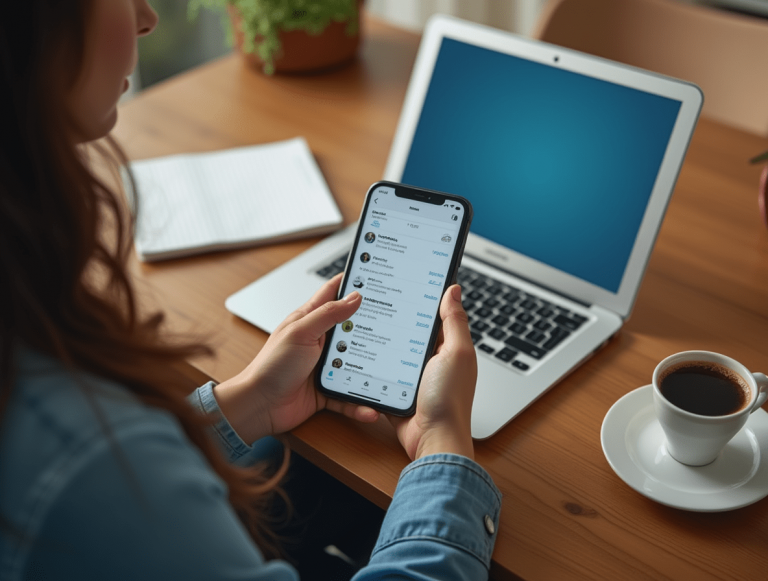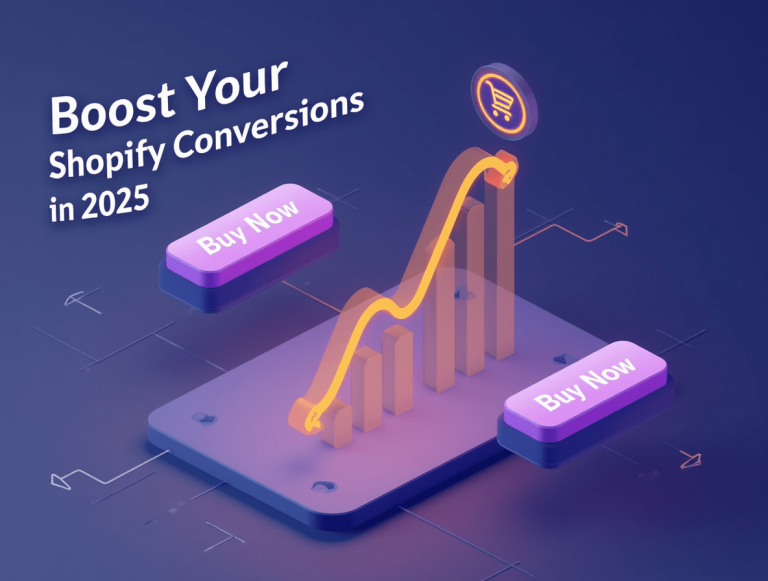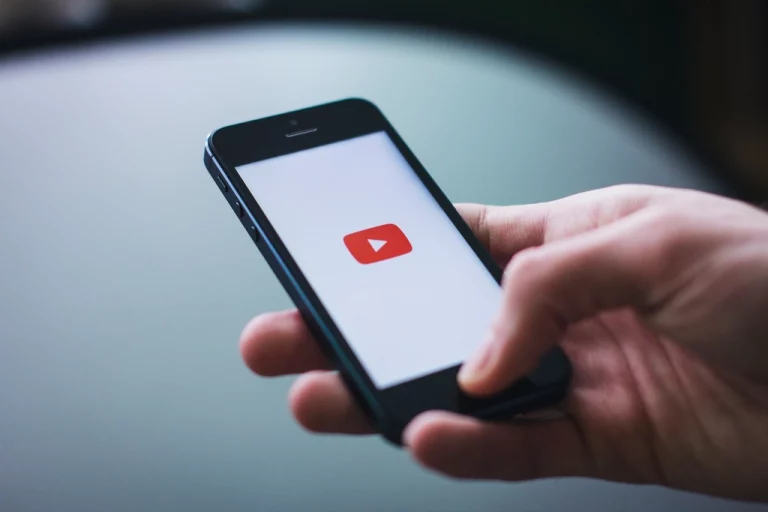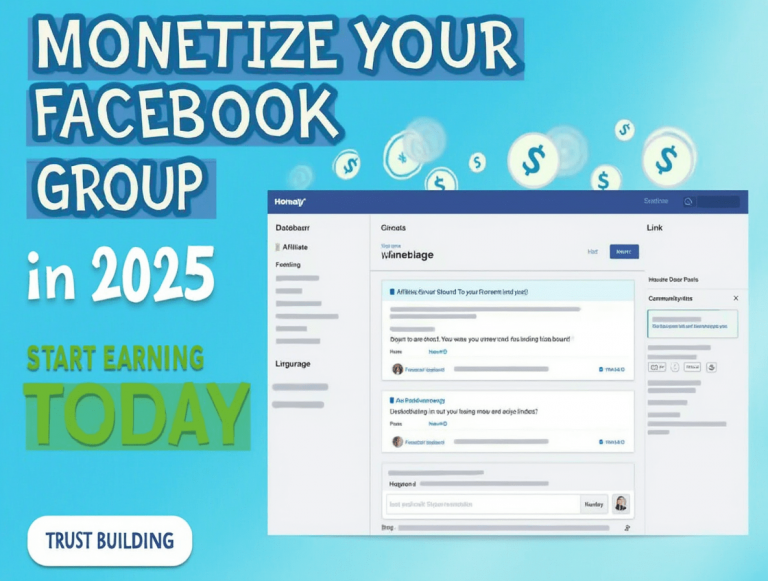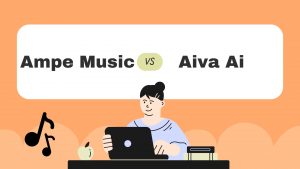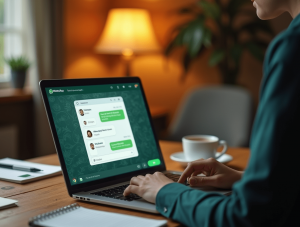Photo editing has become an essential skill for photographers, content creators, and businesses looking to enhance their visual content. Fotor AI is an advanced AI-powered photo editor that simplifies the editing process, allowing users to create professional-quality images effortlessly. Whether you’re a beginner or an experienced editor, Fotor AI provides powerful tools for enhancing, retouching, and transforming photos. In this guide, we’ll explore how to use Fotor AI to edit photos like a pro.
Why Use Fotor AI for Photo Editing?
1. AI-Powered Enhancements
Fotor AI automatically adjusts brightness, contrast, sharpness, and other elements for a perfectly balanced image.
2. One-Click Editing
The AI one-tap enhancement feature improves photos instantly without manual adjustments.
3. Background Removal and Object Erasing
Fotor AI allows users to remove unwanted backgrounds and objects effortlessly.
4. Advanced Retouching Tools
From skin smoothing to blemish removal, Fotor AI offers professional-grade retouching capabilities.
5. Filters and Effects
Fotor AI provides a wide selection of AI-powered filters, effects, and overlays to enhance creativity.
Step-by-Step Guide to Editing Photos with Fotor AI
Step 1: Upload Your Image
- Visit the Fotor AI website or open the Fotor mobile app.
- Upload a photo from your device or choose an image from Fotor’s stock library.
Step 2: Apply AI-Powered Enhancements
- Use Auto Enhance to improve lighting, color balance, and sharpness in one click.
- Adjust individual settings like brightness, contrast, and exposure manually if needed.
Step 3: Remove Backgrounds and Unwanted Objects
- Select AI Background Remover to isolate subjects and create transparent backgrounds.
- Use the Object Remover tool to eliminate distractions and clean up the image.
Step 4: Retouch and Enhance Portraits
- Apply AI Face Retouch to smooth skin, remove blemishes, and whiten teeth.
- Adjust facial features using the Face Reshaping tool for natural-looking results.
Step 5: Add Creative Filters and Effects
- Choose from AI-generated filters to match your preferred aesthetic.
- Apply overlays, text, and artistic effects to personalize the image.
Step 6: Resize and Optimize for Different Platforms
- Crop and resize the image to fit specific dimensions for social media, websites, or print.
- Use AI Image Upscaler to enhance resolution without losing quality.
Step 7: Save and Export
- Download the final edited image in high-resolution formats (JPG, PNG, or PDF).
- Share directly to social media platforms or store it in the cloud for future use.
Best Practices for Using Fotor AI
1. Use AI Features for Quick Edits
Take advantage of AI-powered tools like background removal and auto-enhancement to speed up your workflow.
2. Combine AI with Manual Adjustments
While Fotor AI automates many tasks, fine-tuning manually can give you more control over the final look.
3. Experiment with Filters and Effects
Try different effects and overlays to make your photos stand out, especially for creative projects.
Frequently Asked Questions (FAQs)
Is Fotor AI free to use?
Fotor AI offers both free and premium versions. The free version includes basic tools, while premium users gain access to advanced features.
Can Fotor AI remove backgrounds automatically?
Yes, Fotor AI’s Background Remover allows you to cut out subjects with one click.
What file formats does Fotor AI support?
Fotor AI supports JPG, PNG, and PDF for exporting edited images.
Can Fotor AI improve low-resolution images?
Yes, the AI Image Upscaler enhances resolution without losing quality.
Conclusion
Fotor AI is an excellent tool for effortless photo editing, offering AI-powered enhancements, background removal, retouching, and creative effects. Whether you need quick adjustments or detailed edits, Fotor AI helps you achieve professional-quality results with ease. Start using Fotor AI today to elevate your photo editing skills!