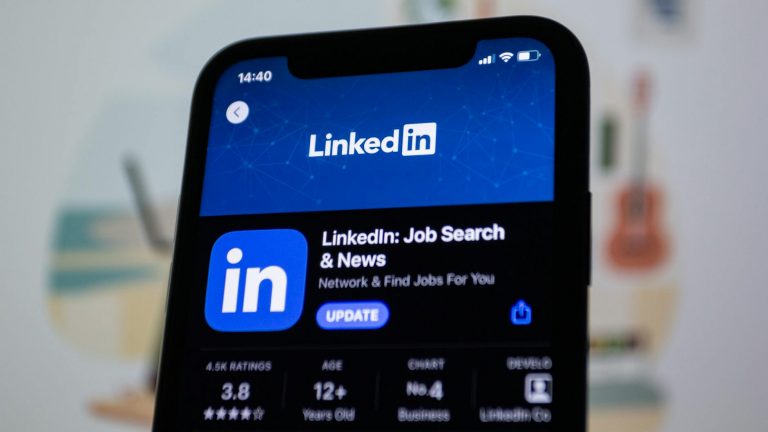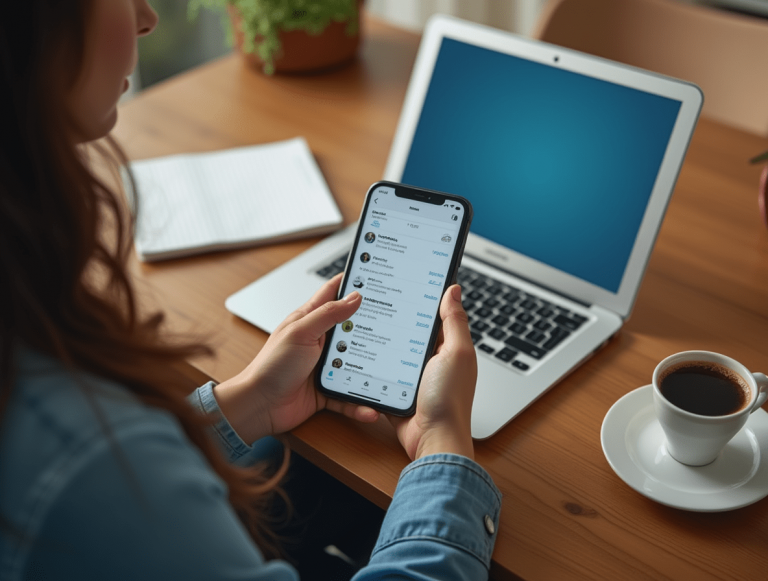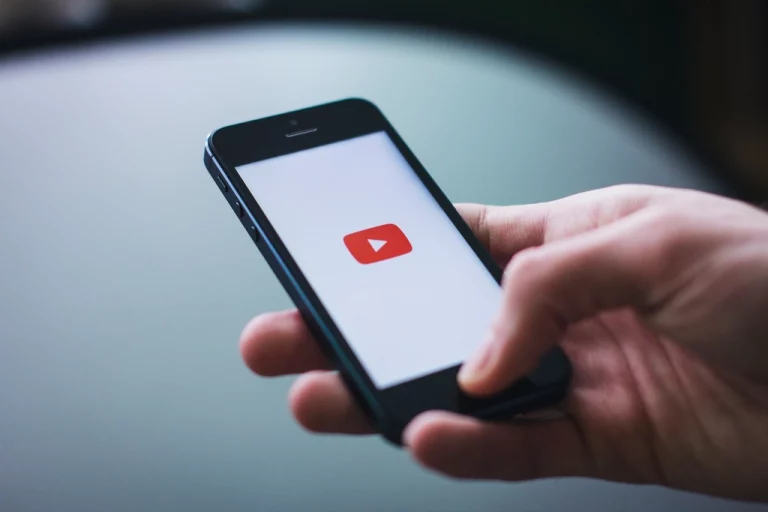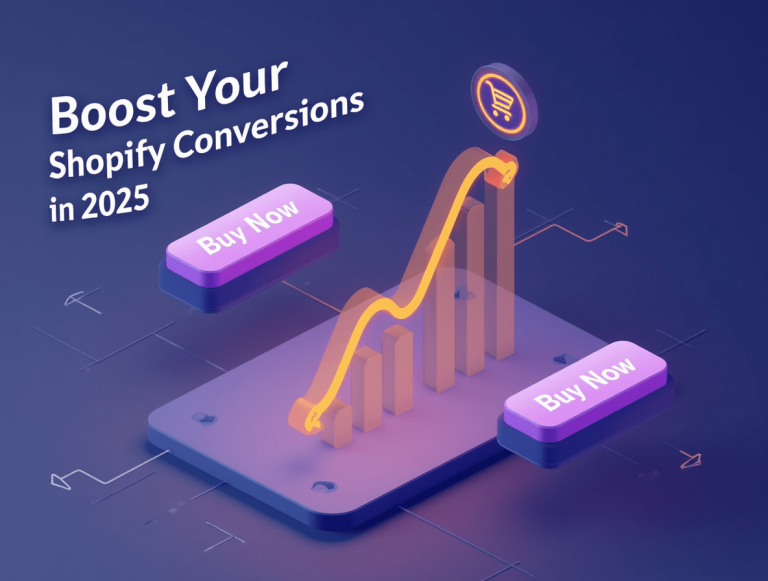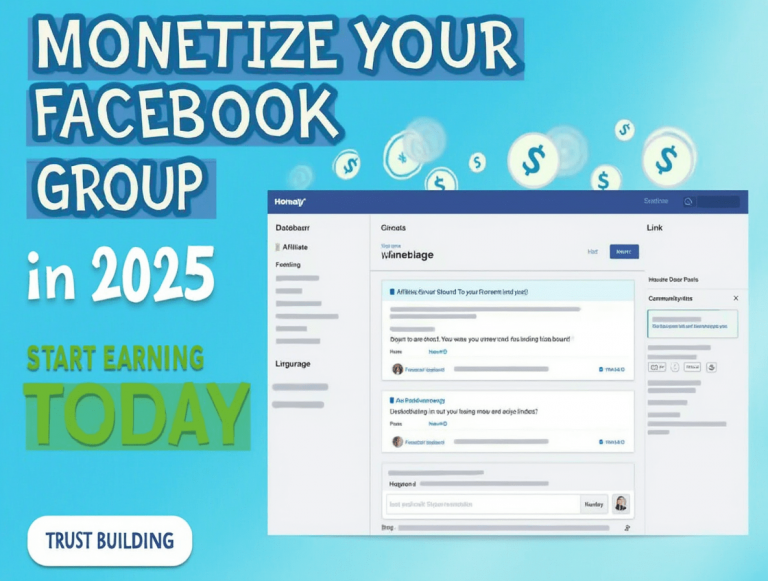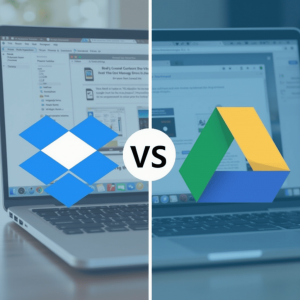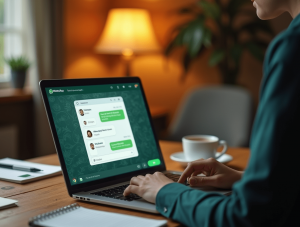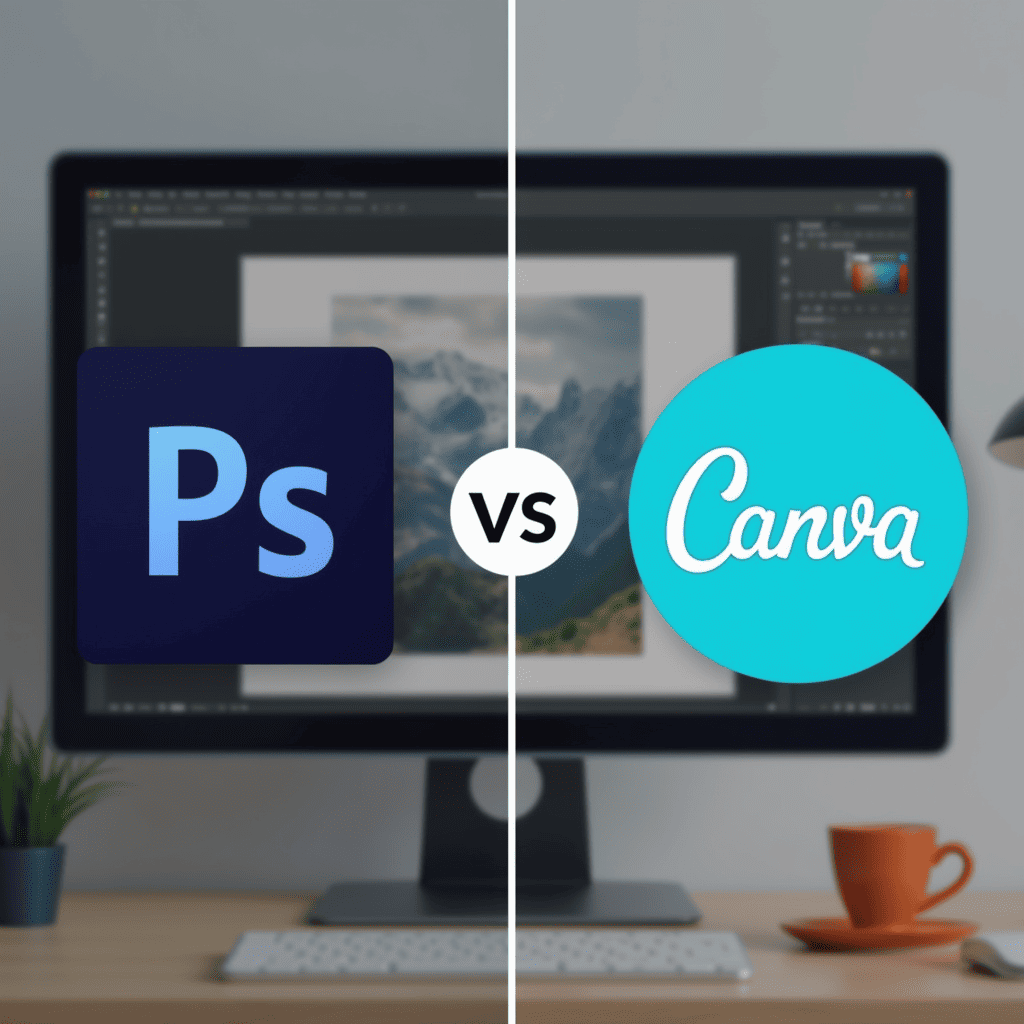
Did you know that the average designer spends over 30 hours per month using their primary design software? That’s essentially a full work week dedicated to a single tool! With this kind of time investment, choosing between industry giants like Adobe Photoshop and user-friendly Canva isn’t just about features—it’s about finding a design partner that aligns with your workflow, budget, and creative aspirations.
Whether you’re a seasoned designer debating a switch, a marketing professional weighing options for your team, or simply someone looking to create beautiful graphics without the learning curve, the Photoshop vs. Canva question has likely crossed your mind. The good news? There’s a right answer, but it depends entirely on your specific needs.
In this comprehensive guide, we’ll break down exactly how these two powerhouse design tools compare across key dimensions, helping you make an informed decision that will save you time, money, and creative frustration.
Understanding the Basics
What is Adobe Photoshop?
Adobe Photoshop has been the industry-standard image editing software since its release in 1990. It’s a professional-grade, pixel-based editor that offers unparalleled control over image manipulation. Part of the Adobe Creative Cloud suite, Photoshop is designed for detailed work with photographs, digital paintings, and complex graphic designs.
What is Canva?
Canva, launched in 2013, is a web-based graphic design platform built around simplicity and accessibility. With its drag-and-drop interface and extensive template library, Canva was created to democratize design, allowing non-designers to create professional-looking graphics without specialized training.
Interface and Usability
Photoshop’s Interface
Photoshop’s interface is comprehensive and highly customizable, but this comes with complexity. The workspace features:
- Multiple panels and toolbars that can be arranged to your preference
- A layers panel for managing different elements of your design
- Extensive menus with numerous options and settings
- Customizable keyboard shortcuts for efficient workflow
While powerful, this interface can be overwhelming for beginners, presenting a wall of options that requires time to navigate confidently.
Canva’s Interface
Canva takes a dramatically different approach with simplicity at its core:
- Clean, intuitive drag-and-drop interface
- Pre-sized templates for various platforms and purposes
- Straightforward toolbars with commonly-used functions
- Minimal learning required to create your first design
The trade-off is less customization in the workspace itself, but many users find this limitation worthwhile for the gained efficiency.
Feature Comparison
Image Editing Capabilities
Photoshop Strengths:
- Pixel-level editing precision
- Advanced selection tools (including AI-powered selections)
- Comprehensive retouching capabilities
- Non-destructive editing with adjustment layers
- Complex masking options
- Detailed color correction and manipulation
Canva Strengths:
- Basic photo editing features (brightness, contrast, saturation)
- Simple cropping and resizing
- One-click photo filters and effects
- Background removal tool
- Image enhancer for quick improvements
For professional photographers or those requiring precise image manipulation, Photoshop’s depth is unmatched. However, for basic enhancements, Canva offers sufficient tools with significantly less complexity.
Design and Layout Tools
Photoshop:
- Unlimited canvas size and resolution
- Custom shapes and path tools
- Advanced typography controls
- Layer styles for complex effects
- Smart Objects for non-destructive editing
- 3D design capabilities
Canva:
- Thousands of pre-designed templates
- Drag-and-drop page layouts
- Grid and alignment guides
- Extensive library of design elements
- Magic resize to adapt designs for different platforms
- Animation effects for social media content
Photoshop offers greater creative freedom but requires building most designs from scratch. Canva sacrifices some creative control but dramatically speeds up the design process with its template-based approach.
Pricing Structures
Photoshop Pricing
Adobe Photoshop is available through subscription models:
- Photoshop-only plan: $20.99/month
- Photography Plan (Photoshop + Lightroom): $19.99/month
- Complete Creative Cloud: $54.99/month for individuals, $79.99/month for businesses
There is no permanent license option, requiring ongoing payments for access.
Canva Pricing
Canva offers more flexible options:
- Free Plan: Basic features with limited templates and storage
- Canva Pro: $12.99/month for individuals ($119.99/year)
- Canva for Teams: Starting at $14.99/month per person for the first 5 people
- Enterprise: Custom pricing for large organizations
The free tier of Canva is genuinely useful for basic designs, making it accessible to everyone regardless of budget.
Learning Curve
Mastering Photoshop
Learning Photoshop is a significant investment:
- Beginners typically need 2-3 months to grasp basics
- Professional proficiency can take 1-2 years of regular use
- Constant updates require ongoing learning
- Extensive training resources available (both free and paid)
The depth of Photoshop means there’s always more to learn, even for experienced users.
Getting Started with Canva
Canva prioritizes immediate productivity:
- Most users can create their first design within minutes
- Proficiency with all basic features typically takes just a few hours
- Advanced features may require a week or two to master
- In-app tutorials guide users through specific tasks
Canva’s approach means almost anyone can produce acceptable results on day one, with a much shorter path to competence.
Use Cases and Ideal Users
When to Choose Photoshop
Photoshop excels for:
- Professional photographers needing detailed retouching
- Digital artists creating original illustrations
- Design professionals working on high-resolution print materials
- Projects requiring complex photo manipulation
- Custom effects and advanced compositing work
- Users who need precise control over every pixel
When to Choose Canva
Canva is ideal for:
- Small business owners managing their own marketing
- Social media managers creating regular content
- Marketing teams needing quick, on-brand materials
- Non-designers who need professional-looking graphics
- Projects with tight deadlines
- Consistent content creation across multiple platforms
Performance and Technical Requirements
Running Photoshop
Photoshop demands more from your hardware:
- Recommended 16GB RAM (8GB minimum)
- Multi-core processor
- 4GB of available hard-disk space
- GPU with DirectX 12 support
- High-resolution monitor recommended
These requirements translate to a need for a reasonably powerful computer, especially for larger files.
Running Canva
As a web-based platform, Canva has minimal requirements:
- Modern web browser
- Stable internet connection
- Works on virtually any computer with 4GB RAM or more
- No installation required
- Runs smoothly even on older hardware
This accessibility makes Canva available to almost anyone, regardless of their computer specifications.
Integration with Other Tools
Photoshop Ecosystem
Photoshop integrates seamlessly with:
- Other Adobe Creative Cloud applications
- Camera RAW for professional photo processing
- Third-party plugins and extensions
- Industry-standard file formats
- Design handoff tools like Zeplin and InVision
This integration is particularly valuable in professional workflows where projects move between multiple specialized applications.
Canva Connections
Canva offers different but equally useful integrations:
- Social media platforms for direct publishing
- Stock photo services like Pexels and Pixabay
- Cloud storage (Google Drive, Dropbox)
- Content planning tools
- Team collaboration platforms
These connections focus on streamlining the content creation and distribution process rather than deep technical integration.
Mobile Capabilities
Photoshop on Mobile
Adobe has developed mobile versions of Photoshop:
- Photoshop Express for basic editing
- Photoshop for iPad for more advanced features
- Separate apps for specific functions (Photoshop Fix, Mix)
- Cloud syncing between desktop and mobile
While improved in recent years, the mobile experience still represents a significant reduction in capabilities compared to desktop Photoshop.
Canva on Mobile
Canva’s mobile experience is much closer to its desktop version:
- Full-featured iOS and Android apps
- Nearly all desktop features available
- Optimized touch interface
- Seamless syncing between devices
For users who need to design on the go, Canva’s mobile-first approach provides a significantly better experience.
Collaboration Features
Team Workflows in Photoshop
Collaboration in Photoshop has traditionally been limited:
- Cloud documents for sharing files
- Libraries for sharing assets
- Comment features for feedback
- Version history for tracking changes
- No real-time collaboration
Adobe has improved these features, but Photoshop remains primarily designed for individual work.
Collaboration in Canva
Canva is built with collaboration at its core:
- Real-time co-editing with multiple users
- Team templates and brand kits
- Approval workflows
- Role-based permissions
- Commenting and feedback tools
For teams that need to work together on designs, Canva offers a significantly more streamlined collaborative experience.
Final Verdict
The choice between Photoshop and Canva isn’t about which tool is objectively better, but which one aligns with your specific needs:
Choose Photoshop if:
- You’re a professional designer, photographer, or illustrator
- You need precise control and advanced editing capabilities
- Your work requires the highest quality output for print or professional use
- You’re willing to invest time in learning a complex but powerful tool
- Your projects involve detailed retouching or complex compositions
Choose Canva if:
- You need to create designs quickly and efficiently
- You’re a marketing professional managing multiple platforms
- You lack formal design training but need professional results
- Your focus is on consistent branding across multiple assets
- You work in a team that collaborates on design projects
- Budget constraints make Adobe’s subscription model challenging
Many professionals actually maintain access to both platforms, using Canva for quick, template-based projects and Photoshop for more detailed creative work. This hybrid approach allows them to choose the right tool for each specific task.
FAQ
Can I use Photoshop without a subscription?
No, Adobe has moved entirely to a subscription model. The last perpetual license version was CS6, released in 2012, which is no longer supported and lacks modern features.
Is Canva suitable for professional designers?
Yes, many professional designers use Canva for quick projects, client presentations, or collaborative work. However, most maintain access to more powerful tools like Photoshop for complex design tasks.
Can Canva replace Photoshop completely?
For certain users, particularly those focused on marketing materials and social media content, Canva can indeed replace Photoshop. However, professionals requiring detailed photo editing, high-end retouching, or custom illustrations will still need Photoshop’s advanced capabilities.
How difficult is it to switch from Photoshop to Canva?
Moving from Photoshop to Canva involves a significant mindset shift from building designs from scratch to working with templates and pre-made elements. Most users find Canva much easier to learn, but experienced Photoshop users may initially feel limited by Canva’s more streamlined toolset.
Can I open Photoshop files in Canva?
Canva does not directly support PSD files. To transfer designs from Photoshop to Canva, you’ll need to export them as JPG, PNG, or PDF files first, which will flatten the layers and remove editability.
Do professional print shops accept Canva files?
Most print shops prefer industry-standard formats like PDF. Canva allows you to export high-quality PDFs suitable for printing, but for complex print projects with specific requirements (like CMYK color profiles or bleed settings), Photoshop offers more control.