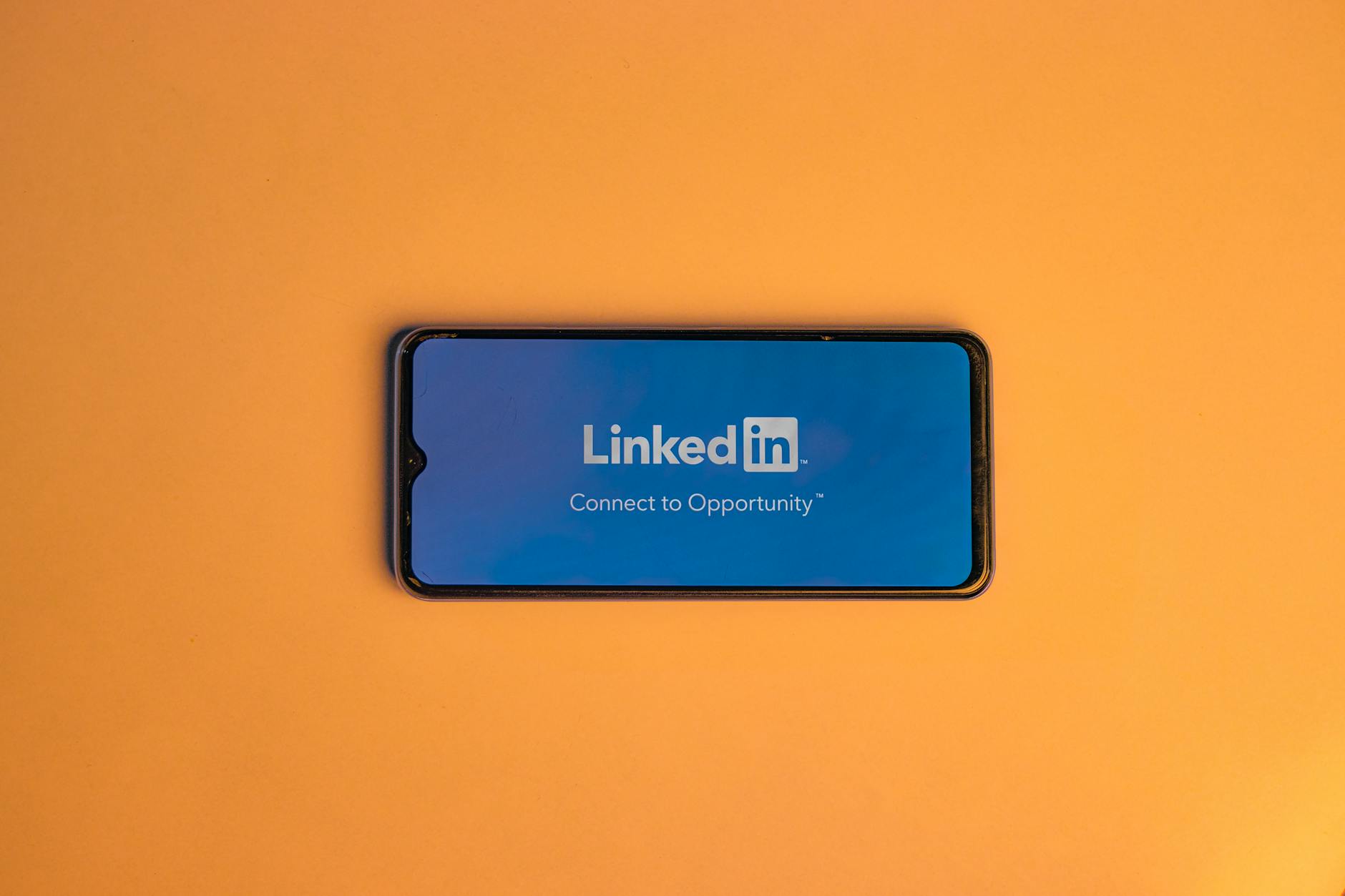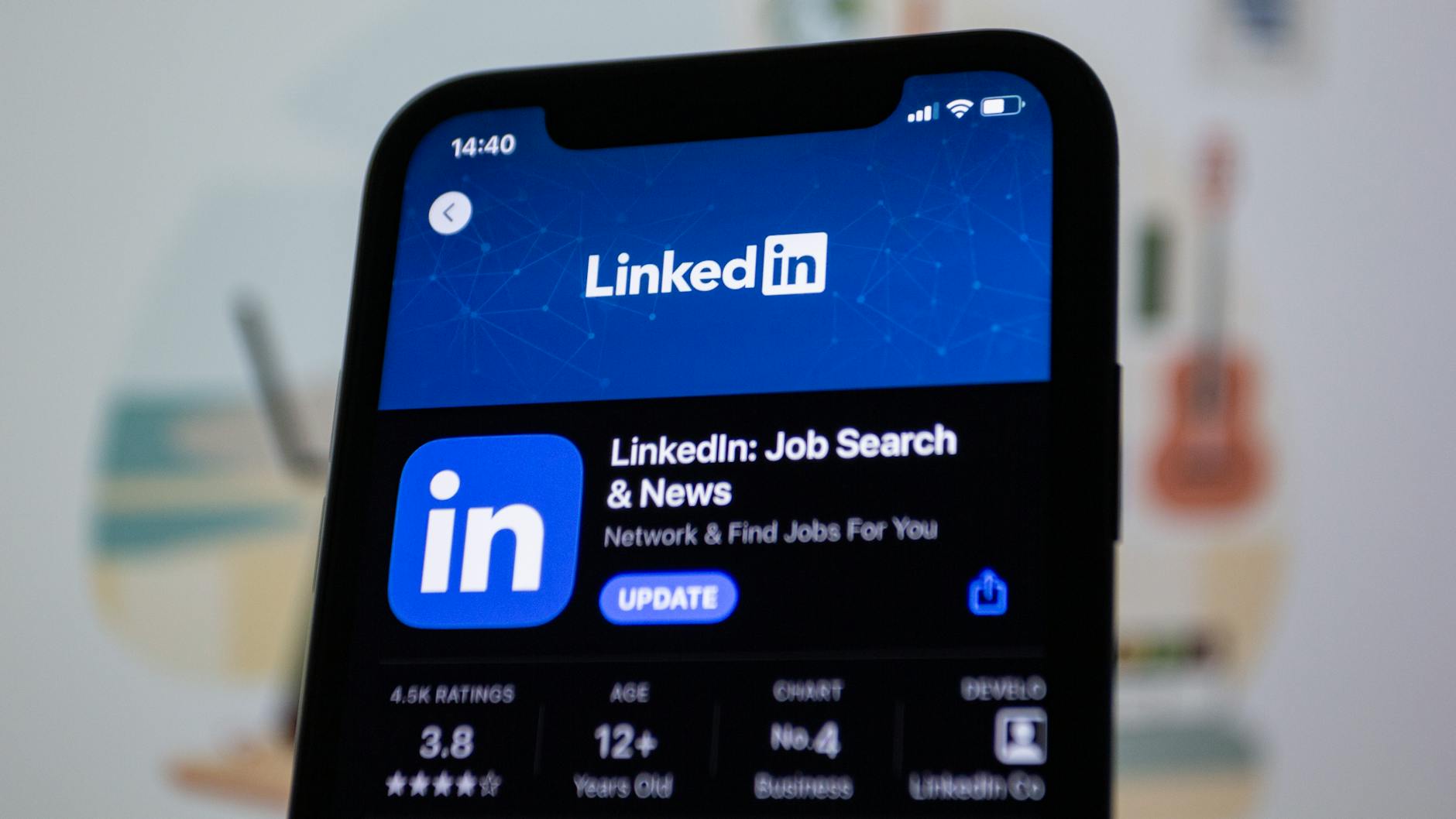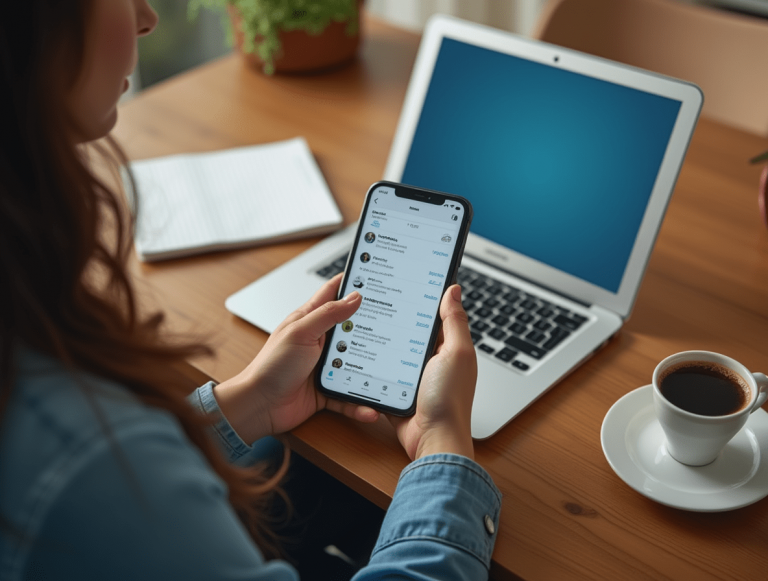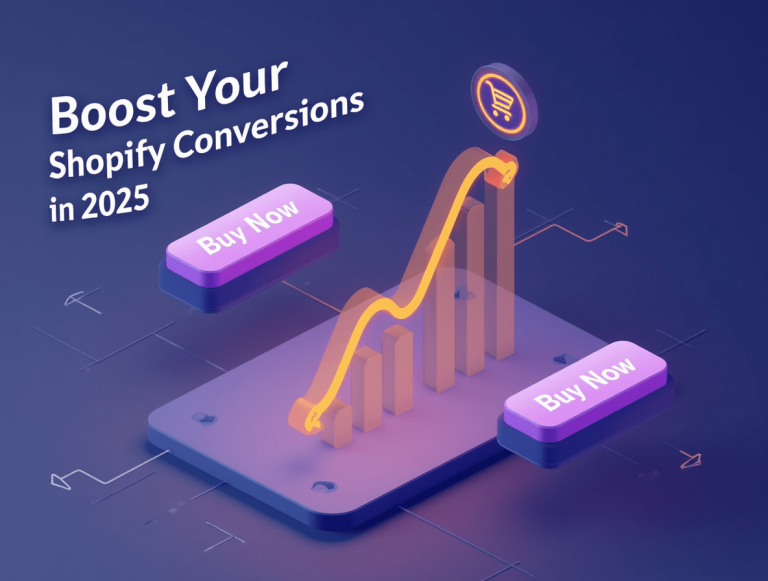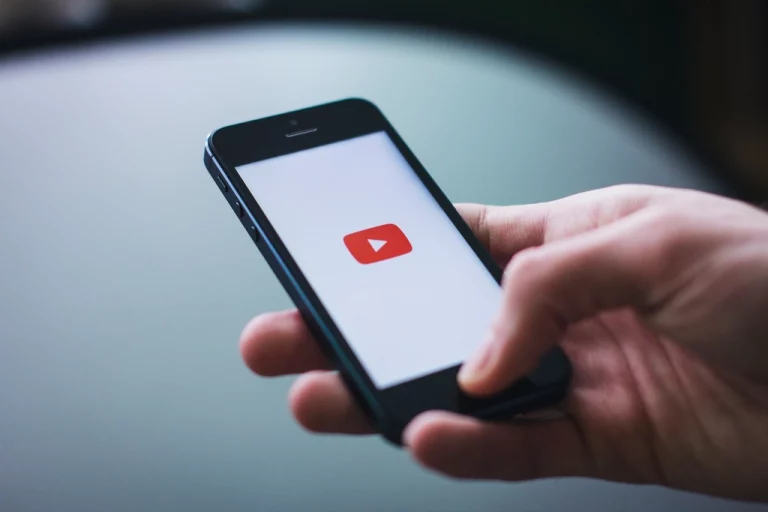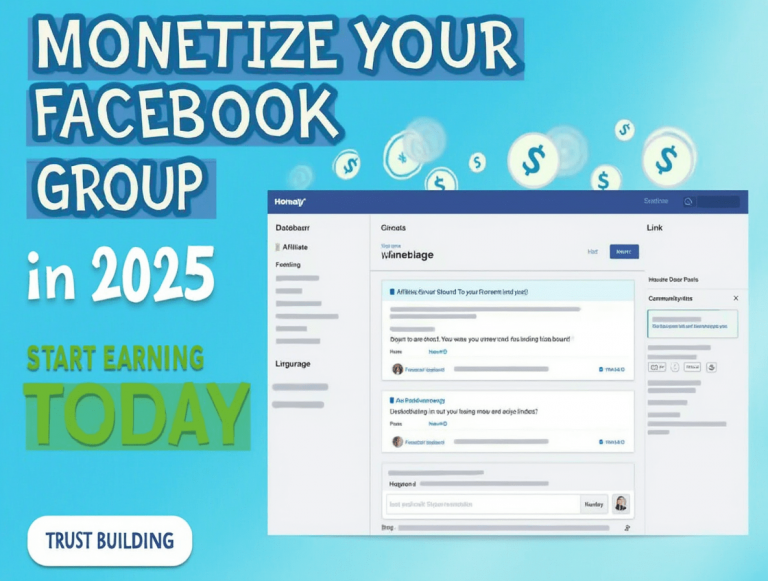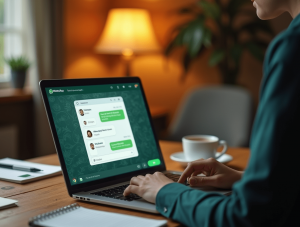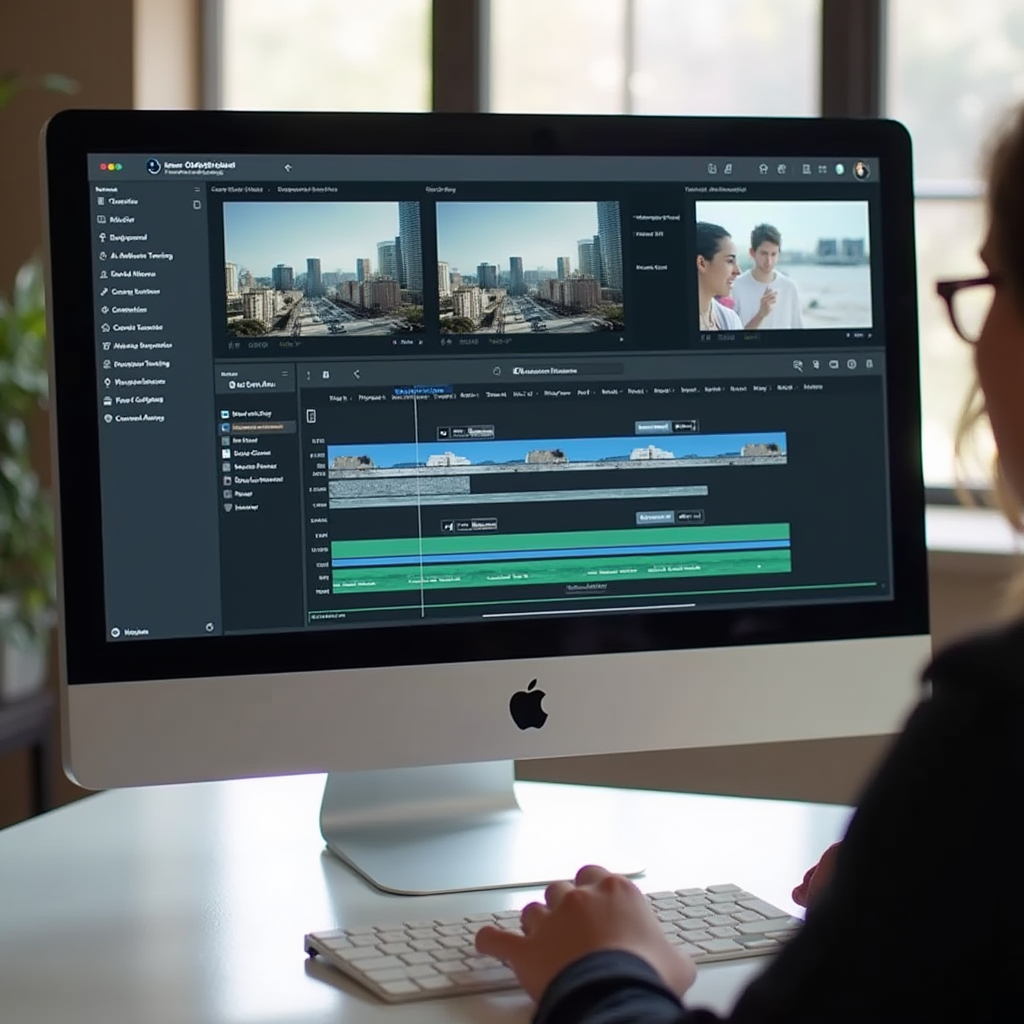
AI is transforming video production, making it more accessible and efficient than ever before. Runway is at the forefront of this revolution, offering powerful AI-powered tools for editing, animation, and real-time effects. Whether you’re a filmmaker, content creator, or marketer, Runway simplifies video production with automation, cloud-based collaboration, and intuitive AI tools. In this guide, we’ll walk through how to use Runway for AI-powered video production, from start to finish.
Why Use Runway for Video Production?
1. AI-Powered Editing
Runway automates background removal, motion tracking, and object detection, saving hours of manual work.
2. Cloud-Based Workflow
Edit videos from anywhere and collaborate with team members in real time.
3. User-Friendly Interface
Runway’s web-based platform requires no prior editing experience, making it accessible to beginners and professionals alike.
4. Text-to-Video & AI-Generated Effects
Create videos from text descriptions and apply AI-driven effects effortlessly.
Step-by-Step Guide to Using Runway for Video Production
Step 1: Sign Up and Access Runway
- Go to Runway’s website and create an account.
- Choose between a free plan or premium options based on your editing needs.
Step 2: Upload Your Video Footage
- Drag and drop files into Runway’s editor.
- Runway supports various file formats, including MP4, MOV, and GIF.
Step 3: Use AI Tools for Editing
- AI Background Remover – Remove or replace backgrounds without a green screen.
- AI Motion Tracking – Track subjects automatically for precise overlays.
- AI Color Grading – Adjust exposure, contrast, and saturation with smart filters.
Step 4: Generate Video with AI-Powered Text-to-Video
- Type a description of the scene you want to create.
- Runway generates an AI-powered video based on your input.
- Fine-tune the output with additional effects and edits.
Step 5: Add Text, Overlays, and Effects
- Use AI-generated captions for accessibility and engagement.
- Apply cinematic effects, transitions, and animations with one click.
Step 6: Export and Share Your Video
- Choose from multiple resolution options, including HD and 4K.
- Download the final file or share directly to social media platforms.
Best Practices for AI-Powered Video Production
1. Optimize for Platform-Specific Requirements
Ensure videos are sized correctly for YouTube, TikTok, Instagram, and Facebook.
2. Experiment with AI Features
Runway offers continual updates with new AI tools—test them to enhance your workflow.
3. Keep Edits Natural and Engaging
AI automation is powerful, but maintaining a human touch in edits leads to better engagement.
Frequently Asked Questions (FAQs)
Is Runway free to use?
Yes, Runway offers a free plan, but premium features require a subscription.
Can Runway generate full AI videos?
Yes, with its Text-to-Video feature, Runway can create AI-generated video clips.
Does Runway require high-end hardware?
No, Runway is cloud-based, so it runs on any device without needing powerful hardware.
What file formats does Runway support?
Runway supports MP4, MOV, GIF, and other common video formats for import and export.
Conclusion
Runway is redefining AI-powered video production, making professional-quality video editing more accessible and efficient. Whether you need background removal, AI motion tracking, or full video generation, Runway’s intuitive tools help streamline the editing process. Start using Runway today and take your video production to the next level!