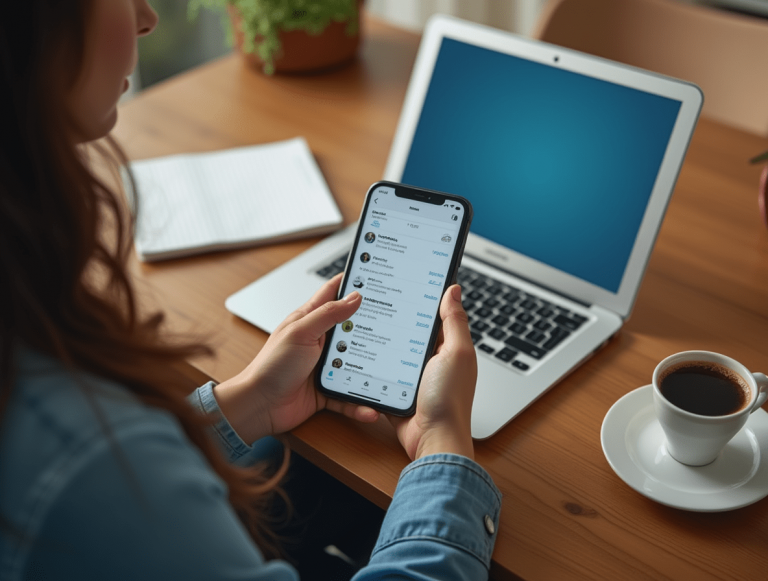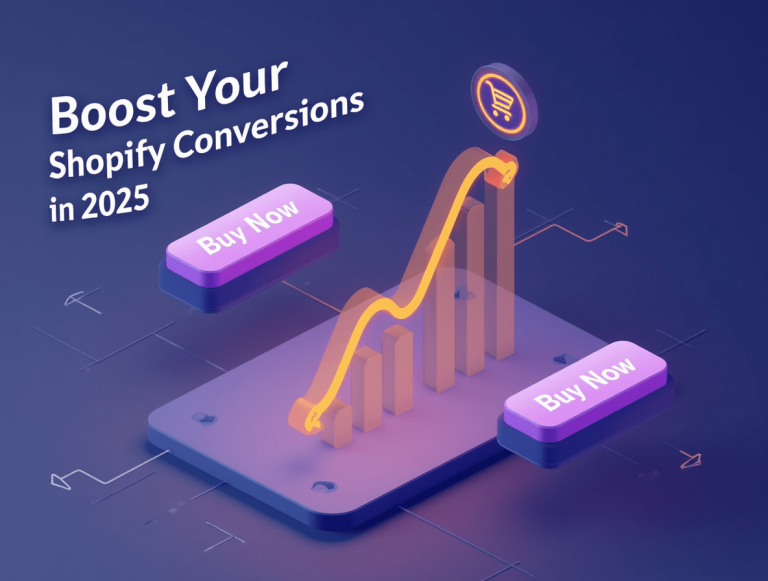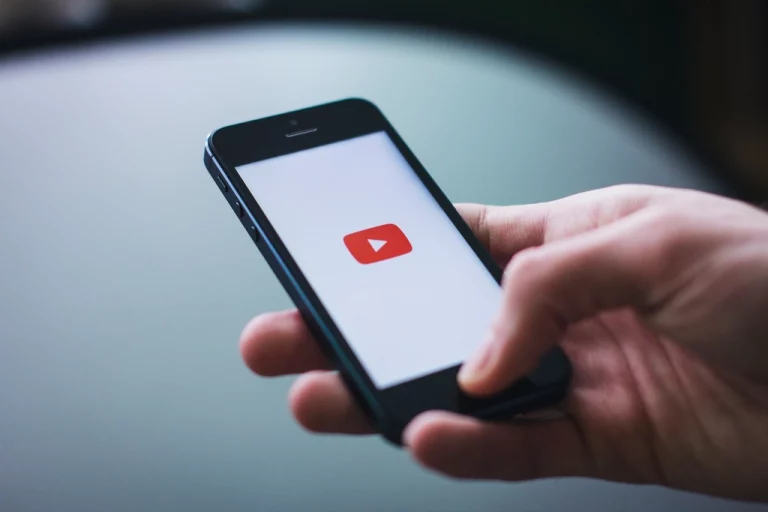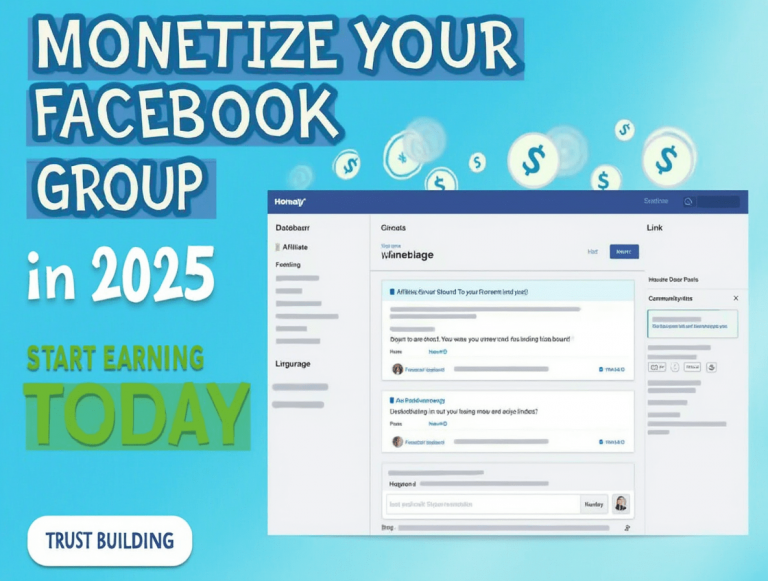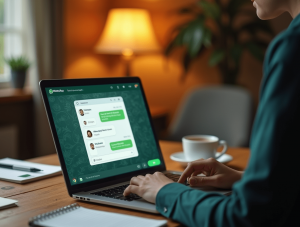Unpairing your Apple Watch from your iPhone is a necessary step if you’re switching to a new device, troubleshooting issues, or preparing to sell or give away your watch. This process is simple but varies slightly depending on your goals. In this guide, we’ll walk you through how to unpair your Apple Watch from your iPhone in 2025.
Why Unpair Your Apple Watch?
There are a few key reasons why you might need to unpair your Apple Watch:
- Upgrading to a New iPhone: When you get a new iPhone, unpairing your Apple Watch from the old device is essential before pairing it with the new one.
- Troubleshooting Issues: If your Apple Watch is not syncing correctly or experiencing bugs, unpairing and repairing can often fix these problems.
- Selling or Gifting Your Watch: Before selling or gifting your Apple Watch, you’ll want to unpair it to erase all your data and settings.
How to Unpair Apple Watch from iPhone
Unpairing your Apple Watch is straightforward. Just follow these steps:
1. Keep Your iPhone and Apple Watch Close
Ensure your Apple Watch and iPhone are near each other during the unpairing process to maintain the connection.
2. Open the Apple Watch App
On your iPhone, open the Apple Watch app. If you don’t already have it installed, you can download it from the App Store.
3. Select Your Apple Watch
In the Apple Watch app, tap the My Watch tab at the bottom. This shows you the list of all your paired devices.
4. Tap the “i” Button
Find the Apple Watch you want to unpair and tap the “i” icon (information icon) next to it.
5. Tap Unpair Apple Watch
Tap on Unpair Apple Watch. A prompt will appear asking you to confirm the action.
6. Enter Your Apple ID Password
If your Apple Watch has Activation Lock enabled, you will need to enter your Apple ID password to complete the unpairing process.
7. Wait for the Process to Finish
Your Apple Watch will take a few minutes to unpair and reset to factory settings. During this time, your iPhone will back up all data from the watch.
8. Check Your Apple Watch
After the unpairing process, you’ll see a welcome screen on your Apple Watch, indicating that it’s ready for a new setup.
What Happens After Unpairing?
Once you unpair your Apple Watch from your iPhone:
- All Data is Erased: The unpairing process will wipe all data, apps, and settings from your Apple Watch.
- Activation Lock: If you have iCloud, Activation Lock will be enabled, meaning no one can use your Apple Watch without your Apple ID password.
- Re-pairing: You can now pair your Apple Watch with a new iPhone by following the on-screen instructions.
Can You Unpair Apple Watch Without Your iPhone?
Yes, you can unpair your Apple Watch without needing your iPhone:
- On your Apple Watch, go to Settings > General > Reset > Erase All Content and Settings.
- This will remove the pairing, but all data on your Apple Watch will be erased.
External Recommendations
For more details about unpairing your Apple Watch and troubleshooting common issues, check out these helpful websites:
Conclusion
Unpairing your Apple Watch is a simple process that can be done in just a few steps. Whether you’re troubleshooting, upgrading your device, or preparing to give away your Apple Watch, following these steps will help you unpair it smoothly. For additional tips and more tech advice, visit Zatpo.com.