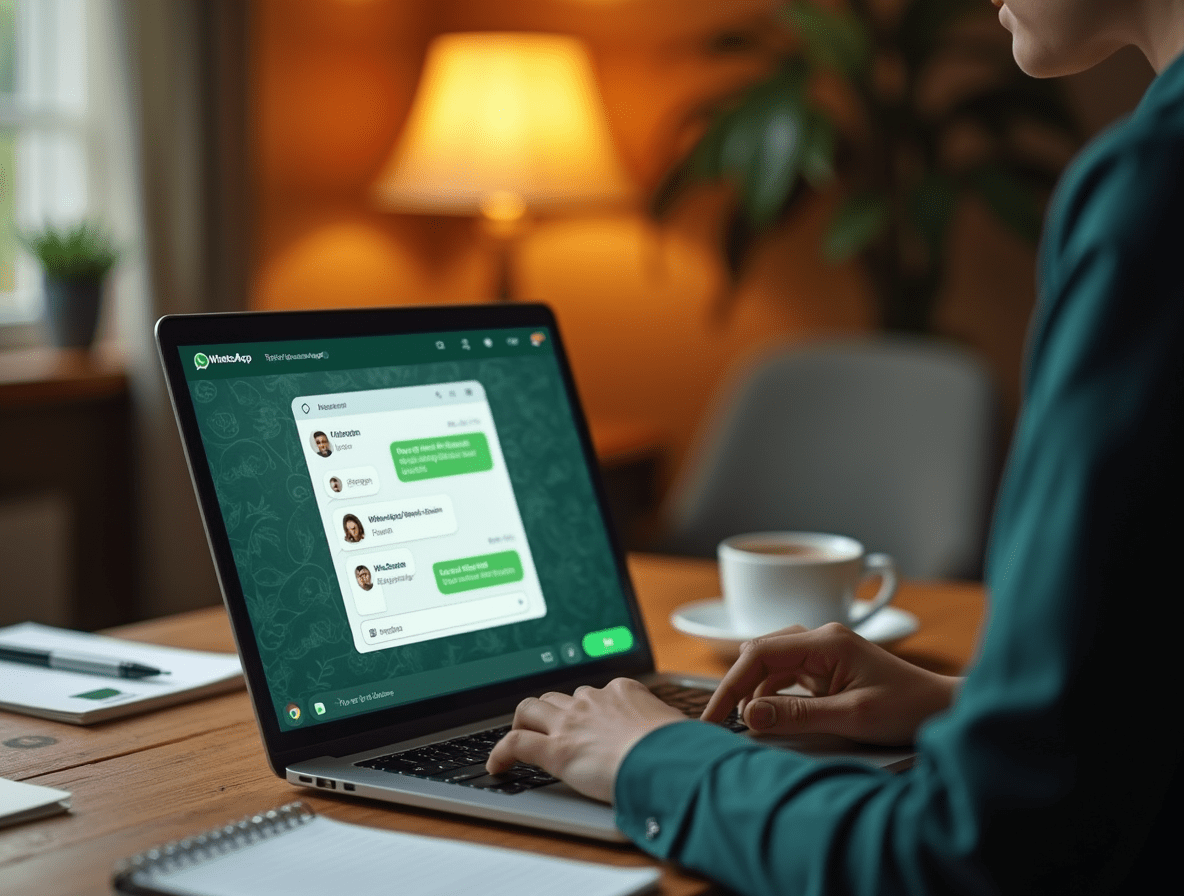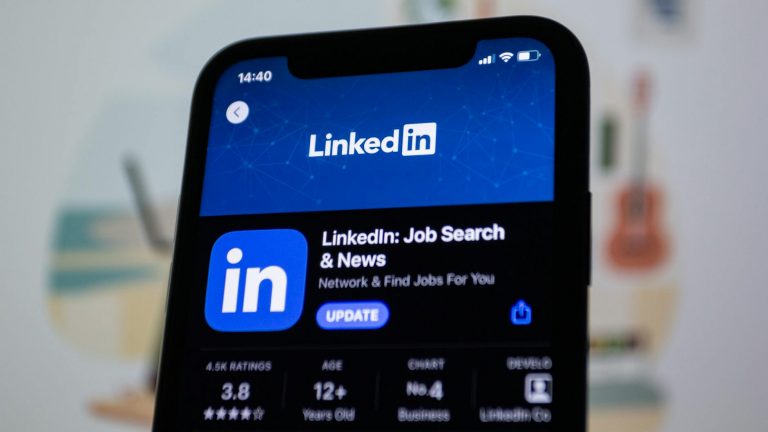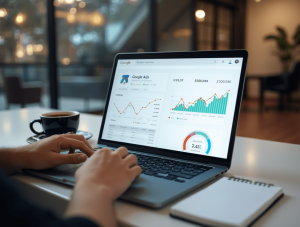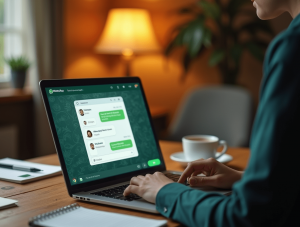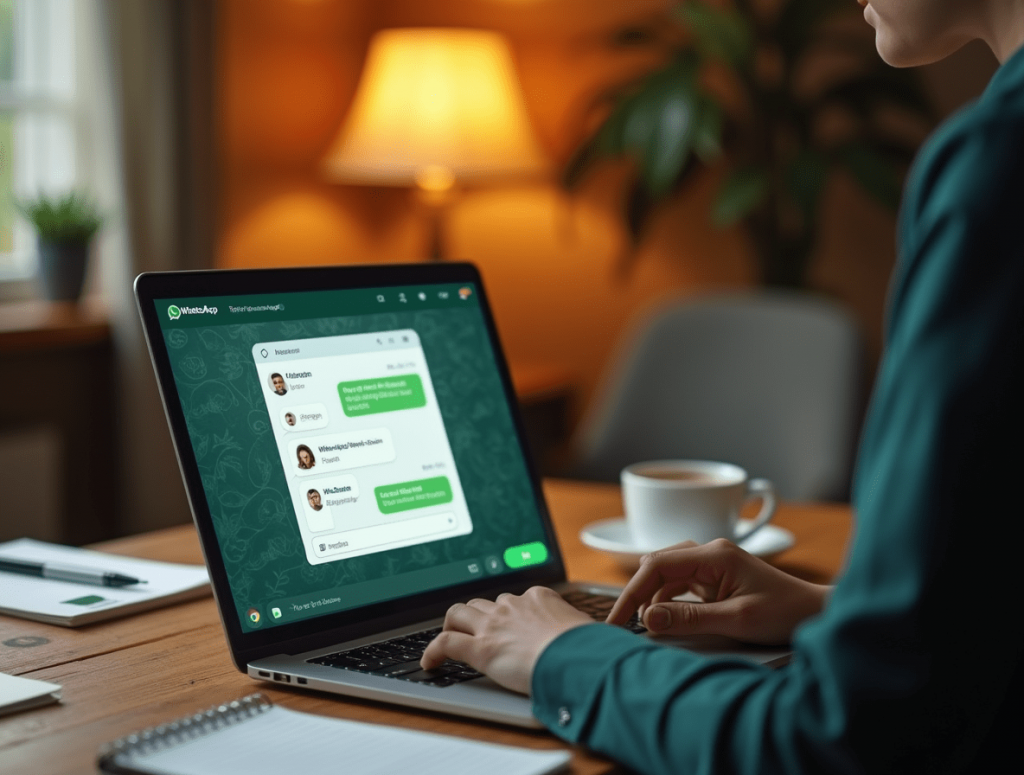
If you are a small business owner or marketer trying to interact with consumers where they spend most of their time, WhatsApp Business Web should be on your radar. With over 2.7 billion monthly active users worldwide (Statista, 2025), WhatsApp has evolved beyond just a messaging tool—it is now a potent instrument for consumer engagement, sales, and support.
This guide will guide you step-by-step through the web setup of WhatsApp for Business. This article will assist you use WhatsApp Web to expand your brand, simplify communication, and improve customer relationships whether you are new to WhatsApp Business or moving from the mobile app.
Why Employ WhatsApp Business Web?
First, let’s explore why WhatsApp Business Web is such a useful tool for contemporary companies before getting into the setup.
Essential Advantages:
- Quicker client communication using your desktop keyboard
- Multi-agent access through means such as shared inboxes or WhatsApp Business API
- On a larger screen, file sharing and client support
- Ideal for distant teams that jointly handle client conversations
- Web integrations provide access to chat automating tools, templates, and CRMs
Simply put, WhatsApp Business Web offers your company the speed and professionalism of an email inbox, but with the instant, personal feel of messaging.
Step by Step: Setting Up WhatsApp Business on Web
Getting WhatsApp Business Web set is simpler than you could guess. Here’s how to start in only a few minutes.
Step 1:Download WhatsApp Business App on Your Phone First
The first step to access the web version is to configure WhatsApp Business on your phone.
Steps:
- Visit the Apple App Store or Google Play Store
- Find WhatsApp Business and download it
- Register your company number; ideally, this is a different one from your personal WhatsApp
- Complete your business profile:
- Business title
- Category (e.g., restaurant, apparel store)
- Hours and address
- Website and email
💡 Use a landline number if you wish to keep your mobile number free for personal usage. Verification by voice call is also supported by WhatsApp Business.
Step 2: Link WhatsApp Web to Your Account
Once your mobile configuration is finished:
- Access WhatsApp Web on your browser
- Head on your phone to:
- Settings >> Linked Devices
- Tap Link a Device
- Find the QR code shown on your browser
Voilà! Your desktop now shows live business conversations.
Step 3: Personalize Your WhatsApp Business Settings
Spend a few minutes changing the following to better engage the customers:
✅ Rapid Replies
Arrange canned responses to frequently asked questions to save time.
Type
/hoursto automatically transmit your business hours.
⏰ Greetings and Away Messages
Automatically welcome new clients or let them know you are offline.
“Hello! Thanks for contacting [Business Name]. We plan to return within one hour.”
📊 Labels
Schedule conversations using categories like:
- New Lead
- Order Shipped
- Requirements Follow-Up
When handling talks from WhatsApp Business Web, these are particularly useful.
How to Scale Beyond WhatsApp Business Web
More sophisticated features like multi-user access or CRM connection may become necessary for your expanding firm. This is when the WhatsApp Business API or outside services like Zoko, Twilio, or Respond.io become relevant.
Scaling Use Cases
- E-commerce: Send recovery messages for carts, shipping updates, and order confirmations
- Customer Support: Route messages to appropriate support agents
- Sales Teams: From your website chatbot to WhatsApp, qualify leads directly
Perfect for scaling without sacrificing the personal touch, most services providing WhatsApp API access also include a shared team inbox, automated flows, and thorough analytics.
Best Methods for Using WhatsApp Business Web
Remember these professional recommendations to help you maximize the platform:
✅ Do:
- Reply fast (WhatsApp prefers responsive companies)
- Highlight products using rich media (images, catalogs, PDFs)
- Follow WhatsApp’s Business Policy and opt-in rules
- Maintain a professional tone; you are still a brand even if it is chat
❌ Avoid:
- Sending spammy mass messages; you run the risk of getting banned
- Using it as a complete substitute for email (unless it is permission-based)
- Constantly changing your business profile
Actual Coffee Shop Employing WhatsApp Business Web
Meet Austin, Texas’s tiny coffee shop Brew & Bite. After COVID, they switched to internet purchasing. Through WhatsApp Business Web, they:
- Handled same-day delivery orders via desktop
- Responded to customer questions at busiest times
- Shared seasonal menus and deals
- Utilized labels to monitor regulars and provide loyalty rewards
Their conclusion? A 40% rise in repeat customers—that all began with a basic WhatsApp configuration.
Final Thought: Bring Your Company Where Your Customers Are
Using WhatsApp Business Web helps you turn informal chats into committed customer ties regardless of your freelancing, small business, or eCommerce brand. The interface is simple, the setup is fast, and the advantages are long-term.
💡 Using solutions like WhatsApp Web is not optional; it’s critical as more customers want quick, tailored communication.
WhatsApp Business Web: Frequent Questions
1. Can many devices access WhatsApp Business Web?
Your WhatsApp Business account allows four extra devices connection; just one mobile device will serve as the main. Every other one—web included—are companions.
2. Is WhatsApp Business Web cost-free?
Yes! However, advanced features through API could incur charges from outside suppliers.
3. Can WhatsApp Web allow me to send broadcast messages?
Not directly. Broadcasts have to be made on the mobile application. With Zoko or Twilio, though, you may handle large communication from desktop.
4. Is WhatsApp Business secure for consumer communication?
Certainly. Using end-to-end encryption and following worldwide data privacy laws, WhatsApp ensures secure communication. Before messaging, just make sure you have customer opt-in.