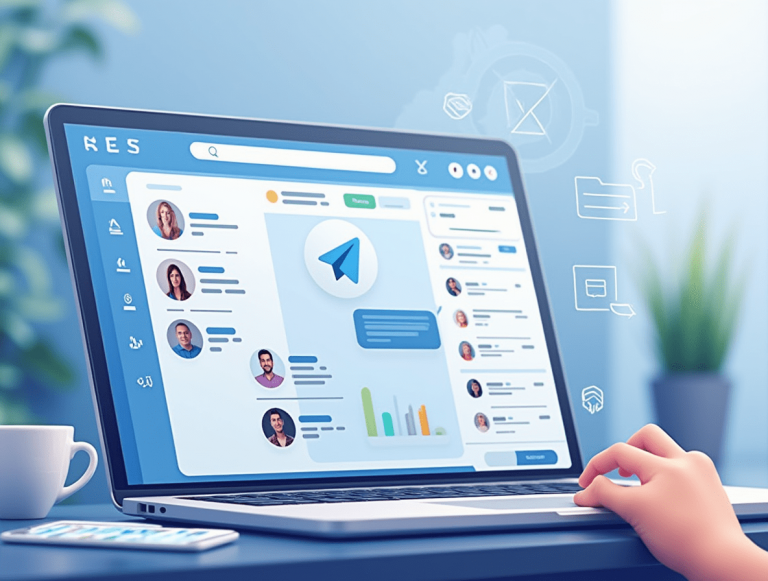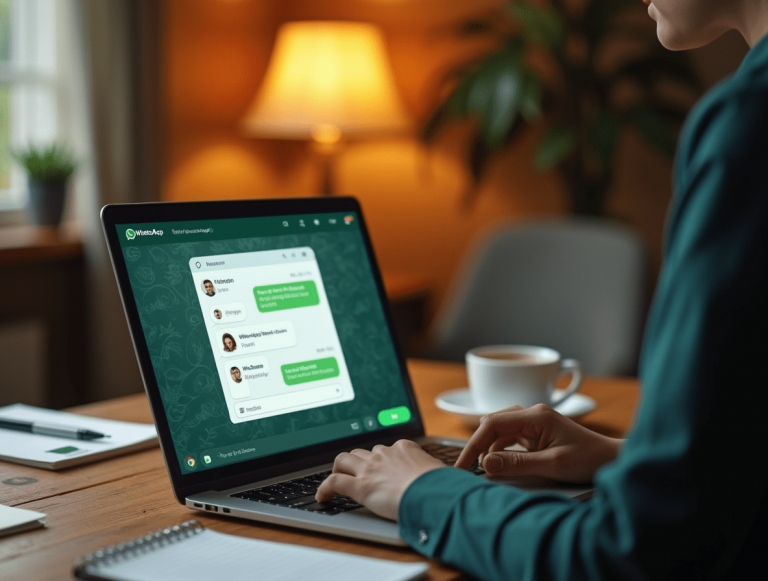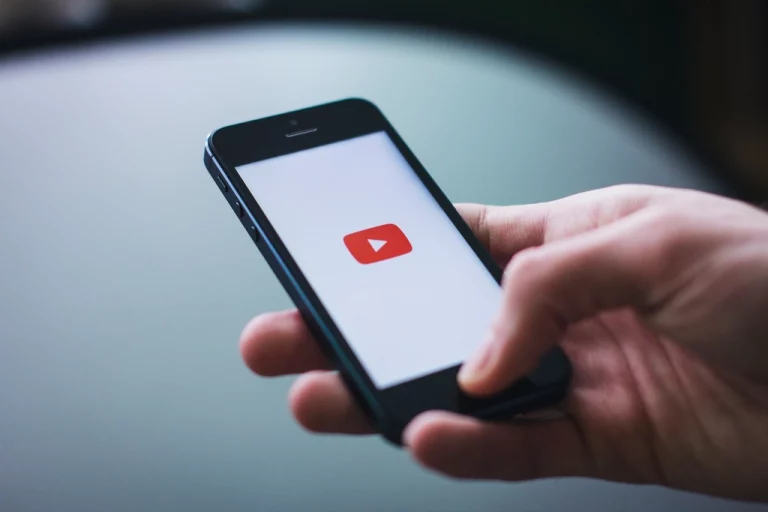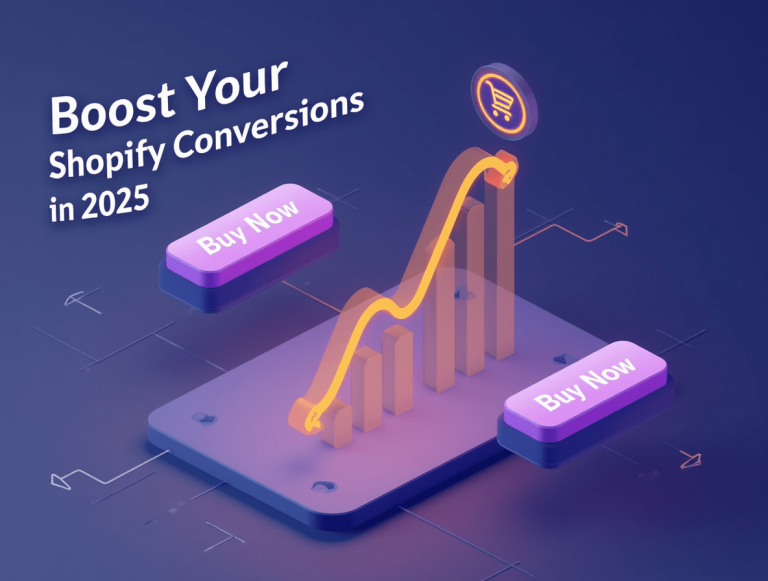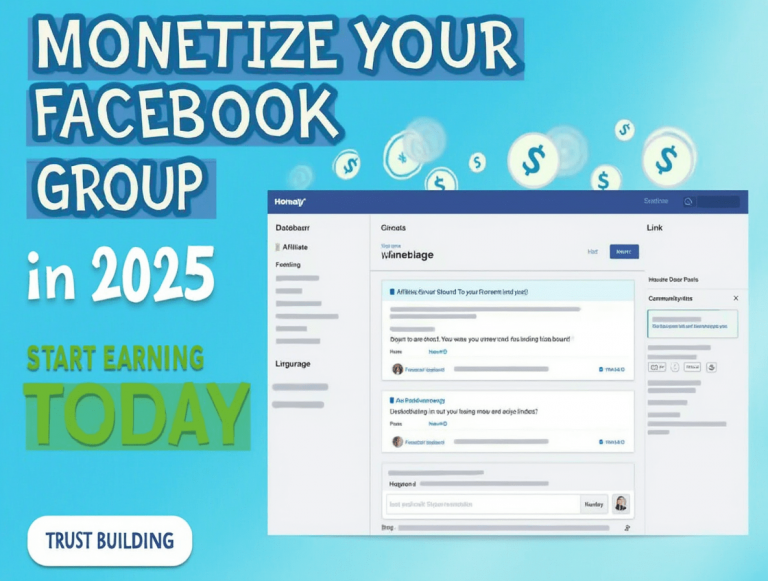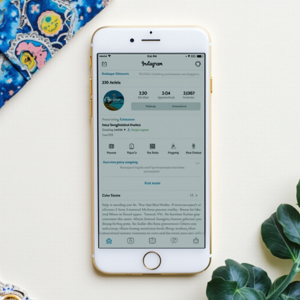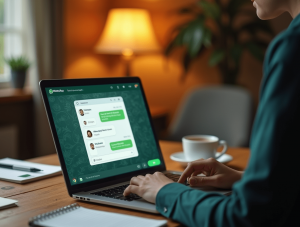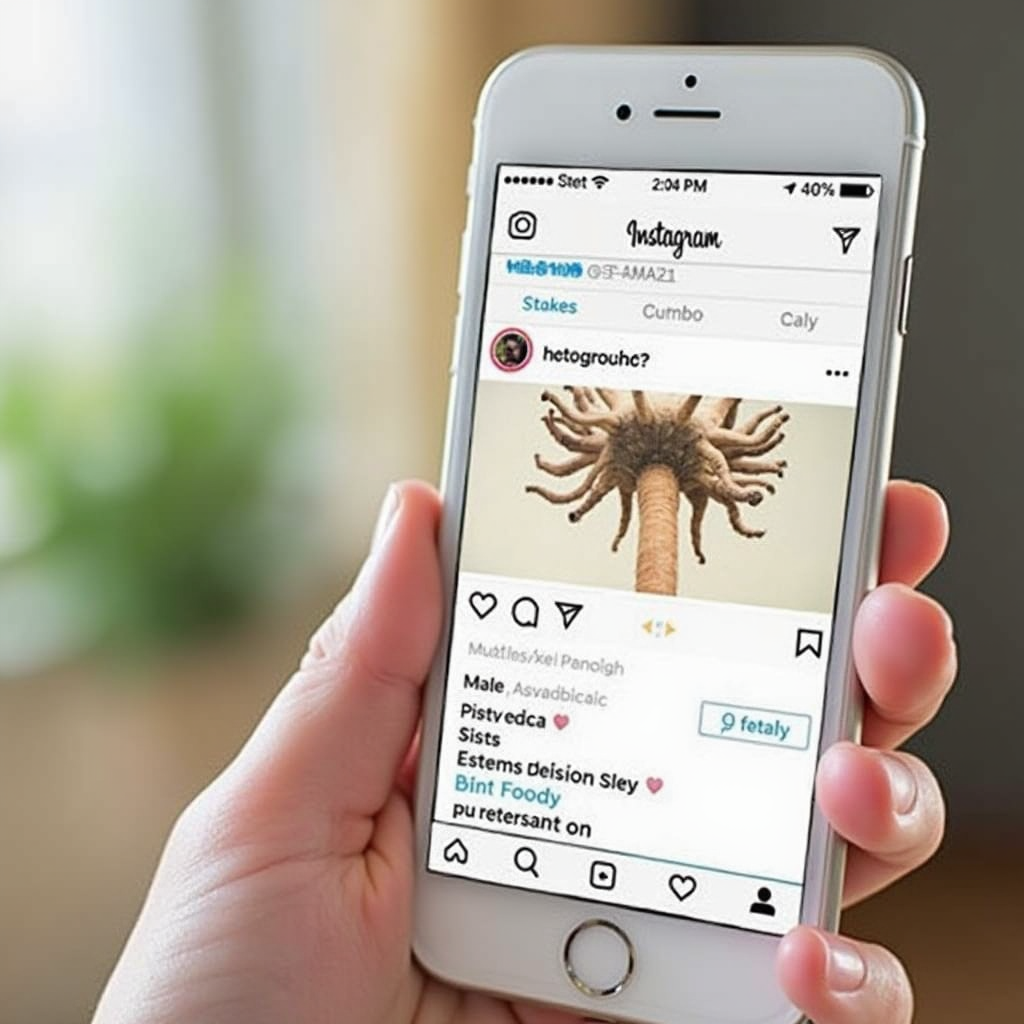
If you’re tired of seeing someone’s posts or stories on Instagram but don’t want to unfollow them, muting them is a great solution. Muting allows you to stop seeing their content without them knowing and without affecting your follower status. In this guide, we’ll show you how to mute someone on Instagram in 2025.
Why Mute Someone on Instagram?
There are several reasons you might choose to mute someone on Instagram. Maybe they post too frequently, their content doesn’t interest you, or you’re simply trying to avoid negativity in your feed. Muting can help you maintain your social circle without the awkwardness of unfollowing someone.
Some reasons people mute others include:
- Avoiding unnecessary updates: You like the person, but their posts or stories clutter your feed.
- Maintaining peace: You want to avoid seeing controversial or uncomfortable content.
- Keeping your feed neat: You may want to declutter your feed without hurting any feelings.
How to Mute Someone on Instagram
Muting someone on Instagram is easy and can be done in just a few steps. Here’s how:
1. Open the Instagram App
Open the Instagram app on your smartphone and log in to your account.
2. Go to Their Profile
Find the user you want to mute by searching for their name or username. Once on their profile, you’ll see options to follow, message, or interact with their posts.
3. Tap the “Following” Button
Once on their profile, tap the “Following” button. This will open a list of options related to your connection with them.
4. Select “Mute”
In the menu that appears, you’ll see an option labeled “Mute”. Tap on it to open the mute settings.
5. Choose What to Mute
You’ll be given the option to mute either:
- Posts: Stop seeing their posts in your feed.
- Stories: Stop seeing their stories at the top of your screen.
- Both Posts and Stories: Mute both their posts and stories.
Once you’ve made your choice, the changes will be saved automatically, and you’ll no longer see their content unless you visit their profile directly.
What Happens After You Mute Someone?
When you mute someone on Instagram:
- They won’t know: Muting is a silent action, and the user won’t be notified that you’ve muted them.
- You’ll still follow them: You remain following the person, and they can still send you messages or comment on your posts.
- You can unmute at any time: If you change your mind, you can unmute them using the same process, and their posts and stories will appear in your feed again.
Muting allows you to keep the relationship intact but gives you control over what you see in your feed and stories.
Can You Mute Someone Without Unfollowing Them?
Yes! That’s the beauty of muting. You can stop seeing their posts and stories without unfollowing them. This feature is perfect if you want to avoid the awkwardness of unfollowing someone but still don’t want to see their content.
Alternative Ways to Manage Your Instagram Feed
If muting isn’t quite enough and you want to further customize your feed, consider these options:
- Use the “Restrict” Feature: Restricting someone will limit their interactions with you, including hiding their comments on your posts and limiting their ability to see when you’re active.
- Set Story Controls: You can hide your stories from specific people by going to your story settings and selecting who can’t view them.
Conclusion
Muting someone on Instagram is an excellent way to take control of your feed without severing your connection with that person. Whether you’re trying to reduce clutter, avoid negativity, or just need a break from someone’s posts, muting is a simple and effective solution. For more tips on managing your Instagram and other social media platforms, visit Zatpo.com for expert advice and strategies on social media management.