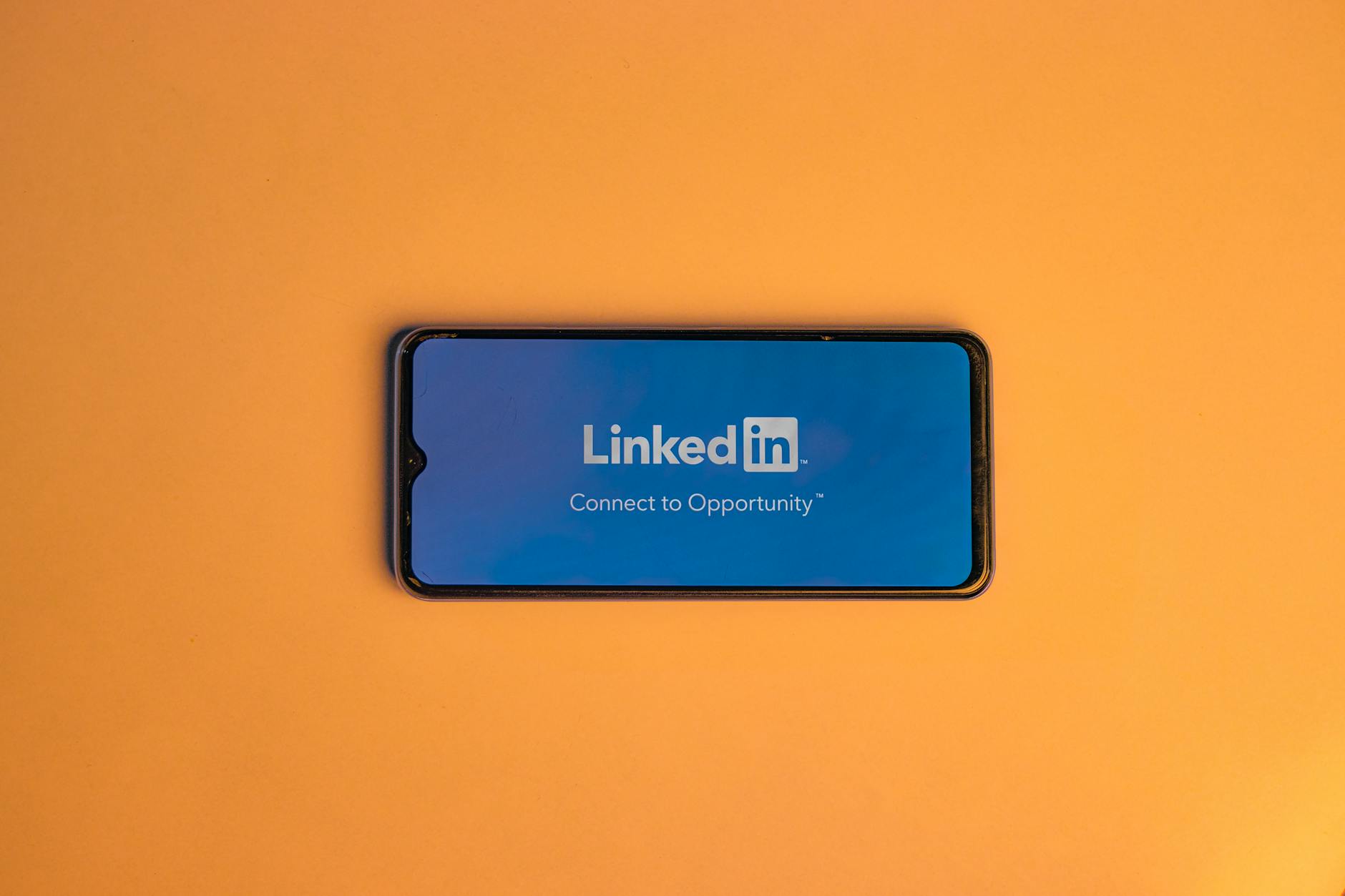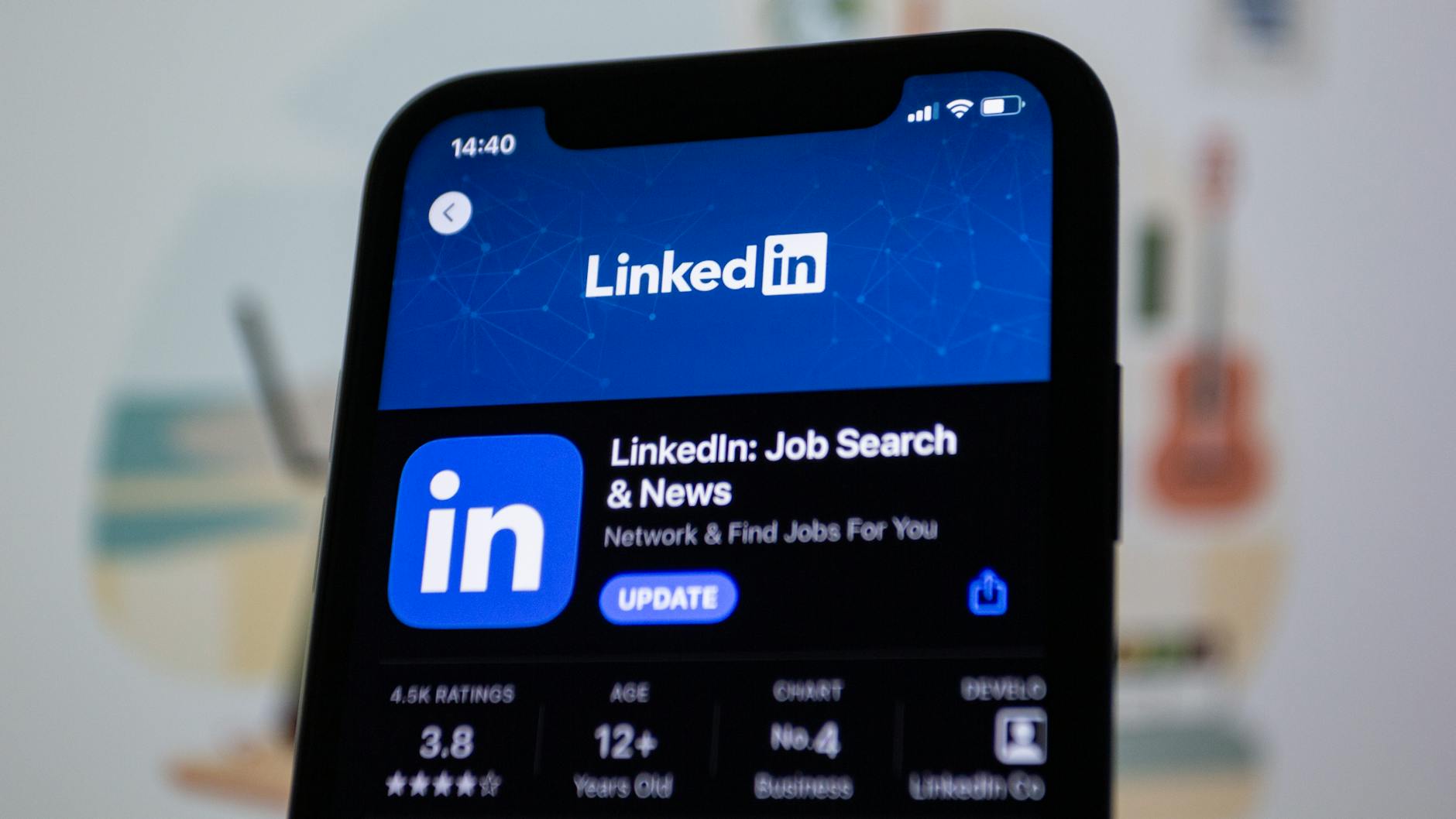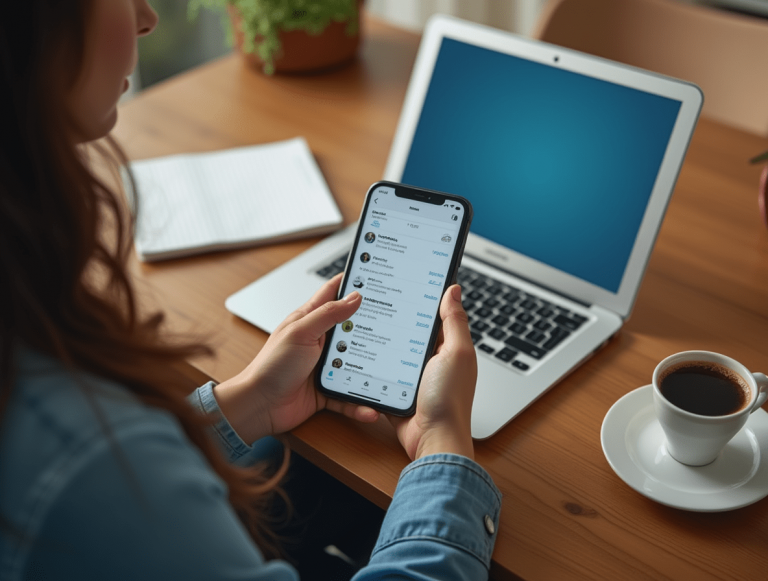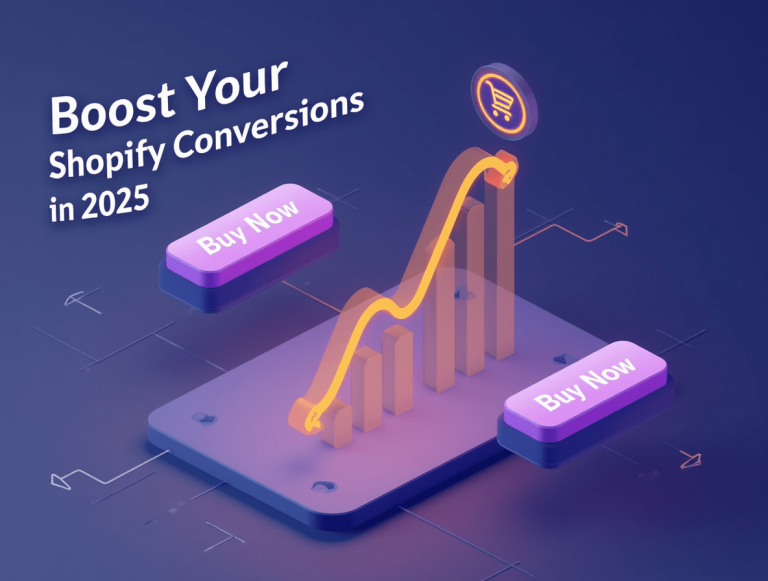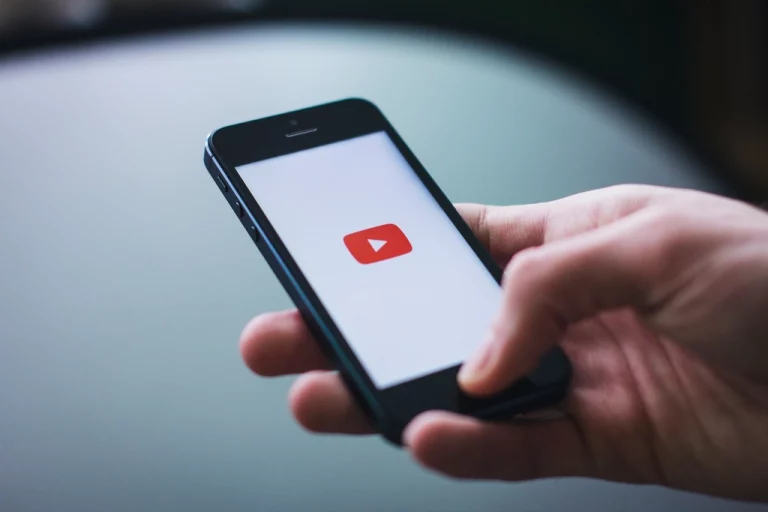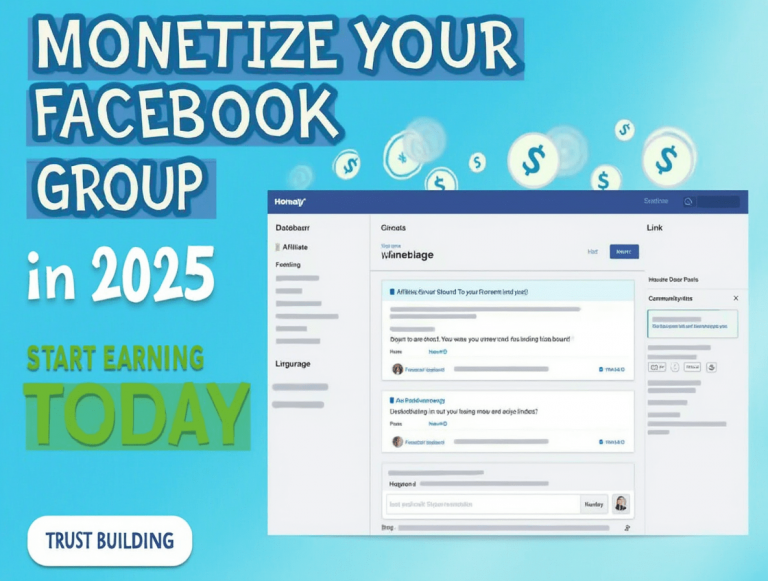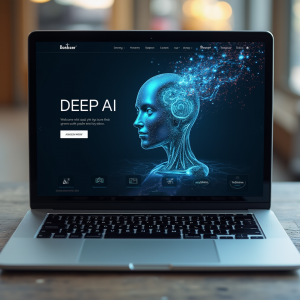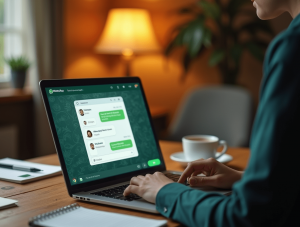Runway ML is transforming video editing by automating tedious tasks like background removal, object tracking, and motion effects. But what if you want to combine Runway AI’s AI-powered features with professional editing software like Adobe Premiere Pro, Final Cut Pro, or DaVinci Resolve? Integrating Runway AI into your workflow allows you to enhance videos with AI-driven tools while still having full control over advanced editing techniques.
In this guide, we’ll cover how to integrate Runway AI with other video editing tools, best practices, and real-world use cases to improve your editing efficiency.
Why Integrate Runway AI with Other Editing Tools?
While Runway AI is powerful, it doesn’t replace traditional video editors entirely. Instead, it complements them by handling AI-intensive tasks before exporting footage for advanced editing.
Key Benefits of Integration
✅ Faster Editing – Automate repetitive tasks before fine-tuning in advanced software.
✅ Professional-Quality Output – Use AI for quick edits, then refine details in Premiere Pro or DaVinci Resolve.
✅ Simplifies Complex Effects – AI-powered tools like auto-background removal and object tracking make editing easier.
✅ Works Across Platforms – Runway AI is cloud-based, meaning you can use it alongside any major video editing software.
How to Integrate Runway AI with Other Editing Software
1. Adobe Premiere Pro
Premiere Pro is the industry standard for professional video editing. By integrating Runway AI, you can speed up workflows and apply AI-generated effects before finalizing edits.
How to Integrate:
1️⃣ Edit with AI in Runway ML – Use background removal, motion tracking, or text-based editing.
2️⃣ Export the processed video in a high-resolution format (MP4, ProRes, MOV).
3️⃣ Import the file into Premiere Pro and add final adjustments like color grading, transitions, and overlays.
📌 Best for: AI-assisted effects before advanced manual editing.
2. Final Cut Pro (FCPX)
Final Cut Pro users can integrate Runway AI to enhance footage with AI-generated visuals before applying Apple’s high-end post-production tools.
How to Integrate:
1️⃣ Process your footage in Runway AI to remove backgrounds or add AI enhancements.
2️⃣ Export the edited video in Apple ProRes 422 for high-quality Final Cut Pro support.
3️⃣ Import the file into Final Cut Pro, then apply LUTs, color correction, or additional effects.
📌 Best for: Streamlining workflow in Apple’s editing ecosystem.
3. DaVinci Resolve
DaVinci Resolve is known for its color grading and VFX capabilities. Integrating Runway AI allows you to handle AI-based tasks before refining the video in DaVinci’s advanced node-based editor.
How to Integrate:
1️⃣ Process video clips in Runway AI for AI-driven effects (motion tracking, background removal).
2️⃣ Export the video in ProRes or DNxHR to maintain high color depth.
3️⃣ Import into DaVinci Resolve for fine-tuned color grading and detailed editing.
📌 Best for: High-end color grading after AI-enhanced pre-editing.
4. CapCut & Filmora (Beginner-Friendly Editors)
For content creators who use CapCut or Filmora, Runway AI provides advanced AI tools that simplify video editing without needing professional software.
How to Integrate:
1️⃣ Use Runway AI to automate captions, remove backgrounds, or add AI-generated effects.
2️⃣ Export the file in MP4 format.
3️⃣ Import into CapCut or Filmora, then apply text, transitions, and simple edits.
📌 Best for: Quick and AI-enhanced social media videos.
Best Practices for Integrating Runway AI
✔️ Use AI tools first – Apply AI-driven enhancements in Runway AI before importing into a professional editor.
✔️ Choose the right export format – For high-quality edits, export in ProRes (Final Cut, DaVinci) or MP4 (CapCut, Premiere Pro).
✔️ Test different AI effects – Try multiple AI-generated edits before finalizing in a manual editor.
✔️ Use cloud storage – Runway AI is cloud-based, making it easy to export and access files from any device.
FAQs
1. Can Runway AI replace Adobe Premiere Pro or Final Cut Pro?
No, but it enhances them by automating tasks like background removal, motion tracking, and AI-generated effects.
2. What’s the best export format for integration?
- MP4 (for fast social media content).
- ProRes/DNxHR (for high-end professional editing in Premiere Pro, DaVinci Resolve, or Final Cut Pro).
3. Does Runway AI slow down workflow?
No, it actually speeds up workflow by handling tedious edits before importing into a full editor.
4. Can I use Runway AI on mobile?
Yes, since Runway AI is cloud-based, you can use it on any device with an internet connection.
Conclusion
Runway AI is a powerful tool that enhances professional video editing workflows by automating complex tasks like object tracking, background removal, and text-based editing. Whether you use Adobe Premiere Pro, Final Cut Pro, or DaVinci Resolve, integrating Runway AI allows you to save time, increase efficiency, and create more polished videos.