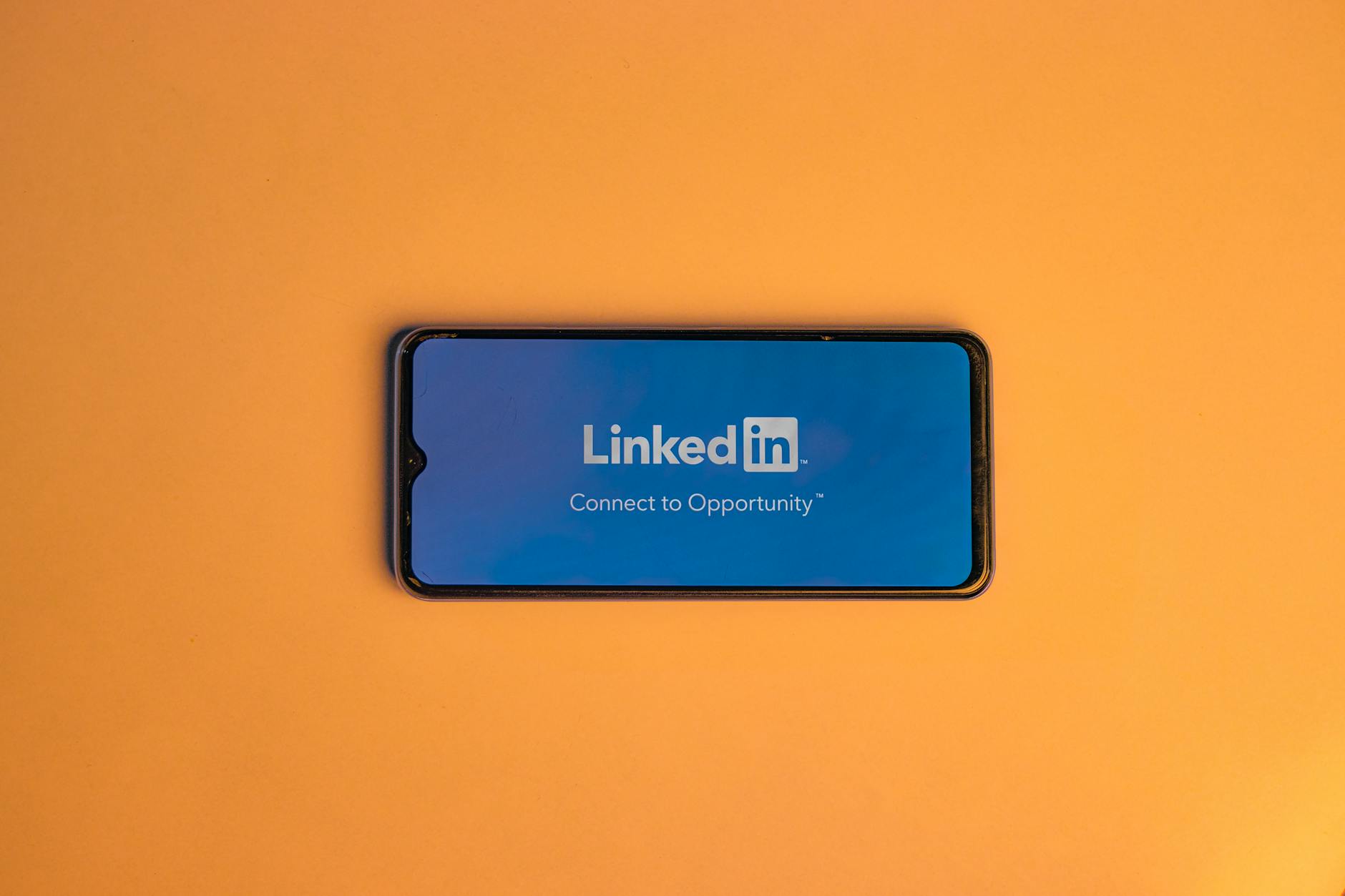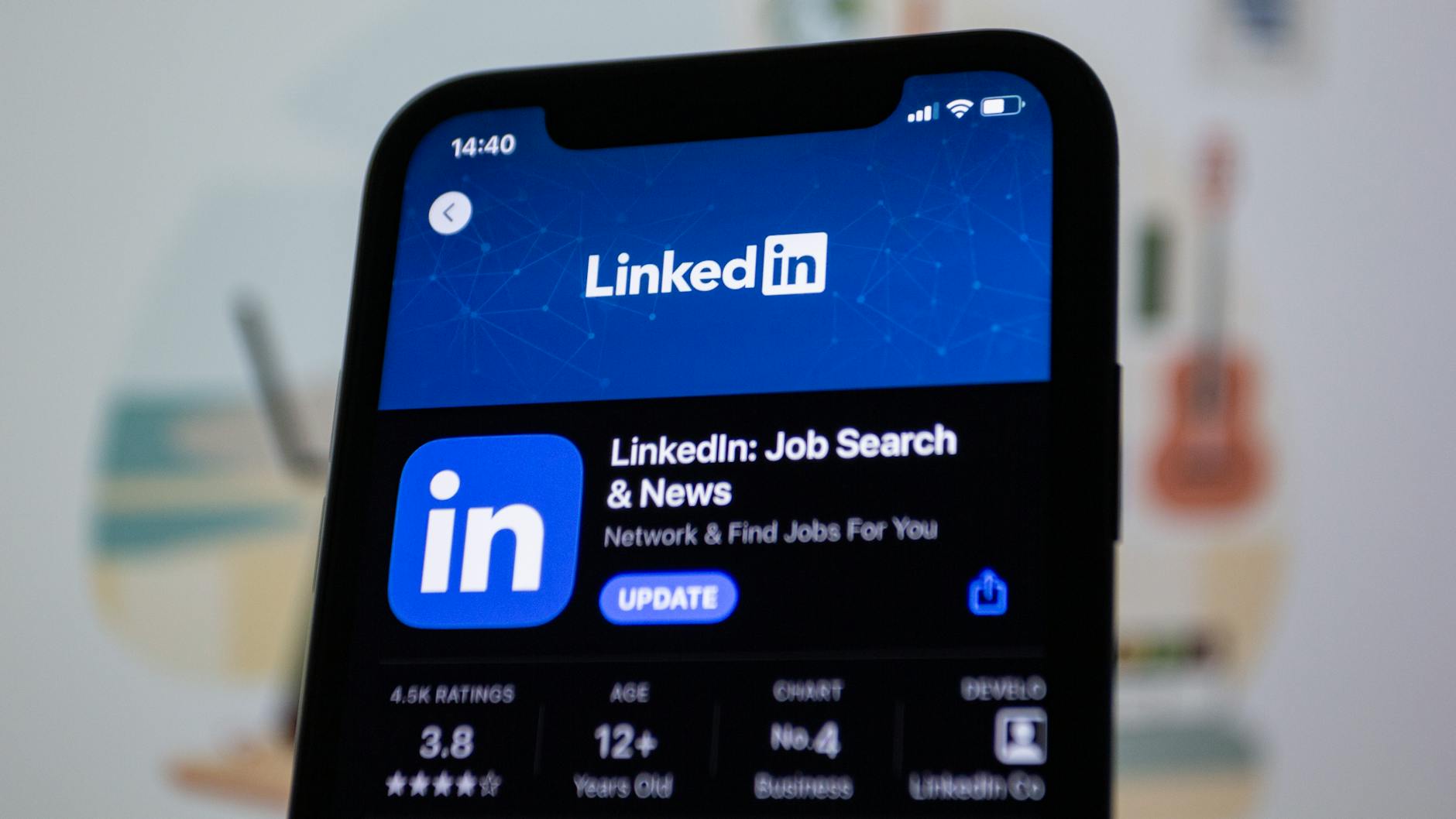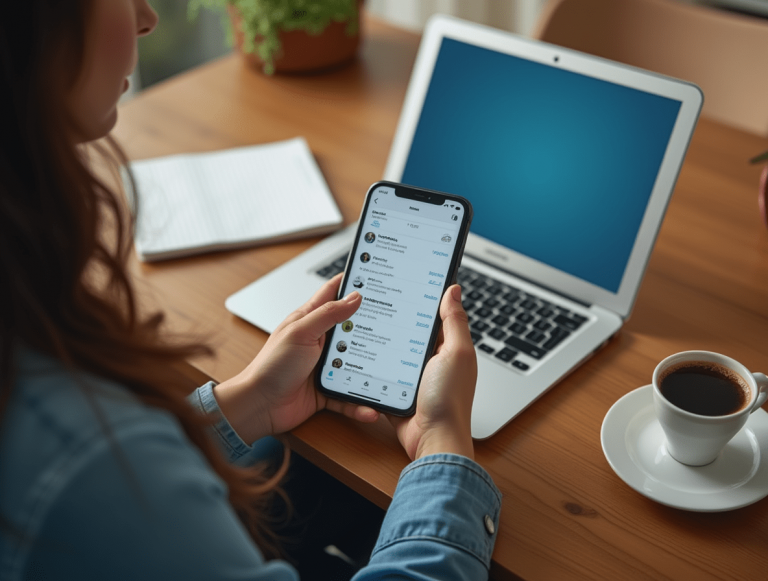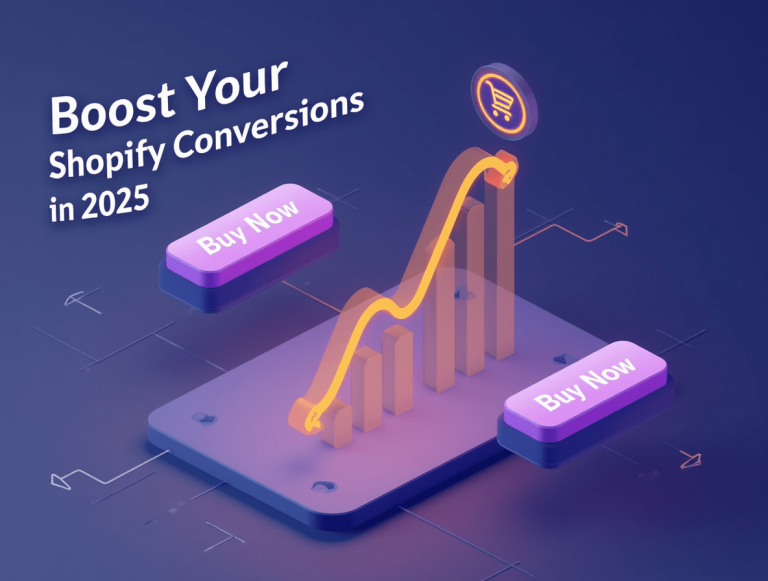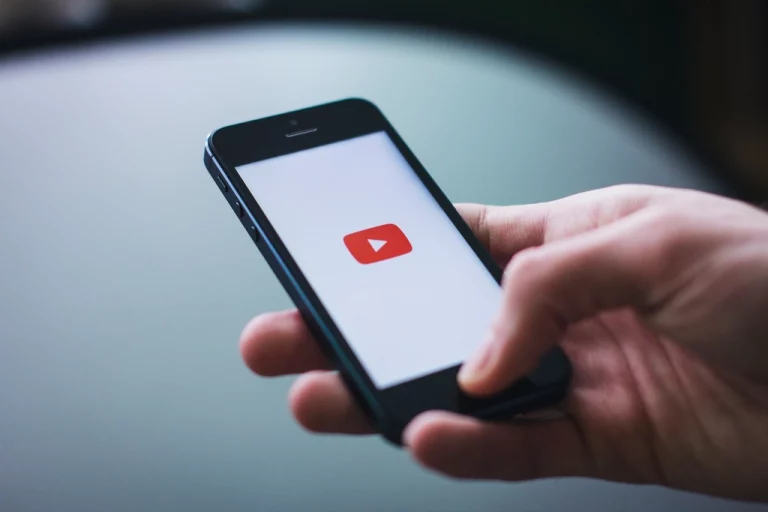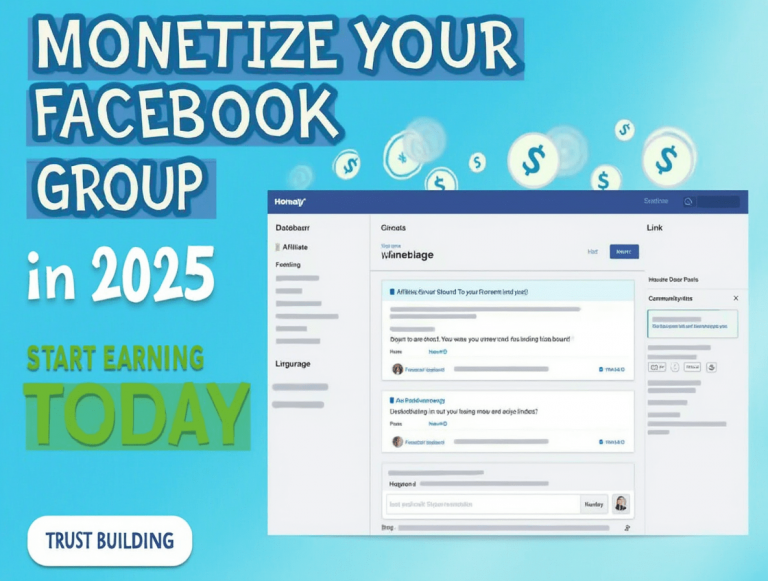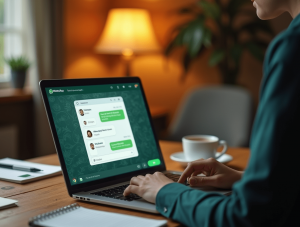Capturing the perfect portrait requires more than just a good camera; it takes precise editing to enhance details, correct imperfections, and bring out the best in every subject. Fotor AI simplifies the portrait editing process with advanced AI-powered tools, allowing anyone to create stunning, professional-quality portraits in just a few clicks. Whether you’re a photographer, social media influencer, or casual user, Fotor AI’s portrait tools make retouching effortless. In this guide, we’ll explore how to use Fotor AI to perfect your portraits.
Why Use Fotor AI for Portrait Editing?
1. AI-Powered Skin Retouching
Fotor AI automatically smooths skin, removes blemishes, and enhances facial details for a flawless look.
2. One-Click Face Enhancement
The AI adjusts brightness, sharpness, and color balance to create well-lit and vibrant portraits.
3. AI Background Remover
Instantly remove or replace backgrounds to create studio-quality portraits without expensive setups.
4. Teeth Whitening and Eye Brightening
Fotor AI enhances smiles and eyes, making subjects appear more lively and engaging.
5. Facial Reshaping and Makeup Tools
Fine-tune facial features and apply AI-generated digital makeup for a polished finish.
Step-by-Step Guide to Creating Perfect Portraits with Fotor AI
Step 1: Upload Your Portrait
- Open Fotor AI on your browser or mobile app.
- Upload a high-resolution portrait for the best editing results.
Step 2: Apply AI Skin Smoothing and Retouching
- Select AI Retouch to automatically remove wrinkles, blemishes, and skin imperfections.
- Adjust the smoothing intensity to retain natural texture.
Step 3: Enhance Facial Features
- Use AI Face Enhancer to brighten eyes, sharpen details, and improve overall facial clarity.
- Apply teeth whitening for a natural, radiant smile.
Step 4: Remove or Replace Backgrounds
- Choose AI Background Remover to cut out the subject with one click.
- Replace with a solid color, gradient, or custom background for a professional look.
Step 5: Apply AI-Generated Makeup (Optional)
- Experiment with AI-powered lip color, blush, and contouring.
- Adjust opacity for a subtle or bold makeup effect.
Step 6: Adjust Lighting and Filters
- Use AI Auto Enhance to fix lighting and color balance.
- Apply portrait-specific filters to create a signature look.
Step 7: Save and Export
- Download your final portrait in high-resolution JPG or PNG.
- Share directly to social media or print for professional use.
Best Practices for Portrait Editing with Fotor AI
1. Maintain a Natural Look
Use AI tools moderately to avoid overly artificial edits and retain a realistic appearance.
2. Choose the Right Background
A clean or blurred background keeps the focus on the subject and enhances the portrait’s overall impact.
3. Experiment with Different Lighting Effects
Try different filters and light adjustments to find the best settings for your photo.
Frequently Asked Questions (FAQs)
Is Fotor AI good for professional portrait editing?
Yes, Fotor AI provides advanced retouching tools that are suitable for professional-quality portraits.
Can I remove the background of a portrait for free?
Fotor AI offers basic background removal for free, but advanced features require a premium subscription.
What file formats can I export portraits in?
Fotor AI supports JPG, PNG, and PDF exports in high resolution.
Does Fotor AI work on mobile devices?
Yes, Fotor AI is available as a mobile app for easy portrait editing on the go.
Conclusion
Fotor AI makes portrait editing effortless with its AI-powered skin retouching, face enhancement, and background removal tools. Whether you’re enhancing a selfie or creating a professional headshot, Fotor AI’s intelligent features help you achieve the perfect look in minutes. Start using Fotor AI today and transform your portraits like a pro!