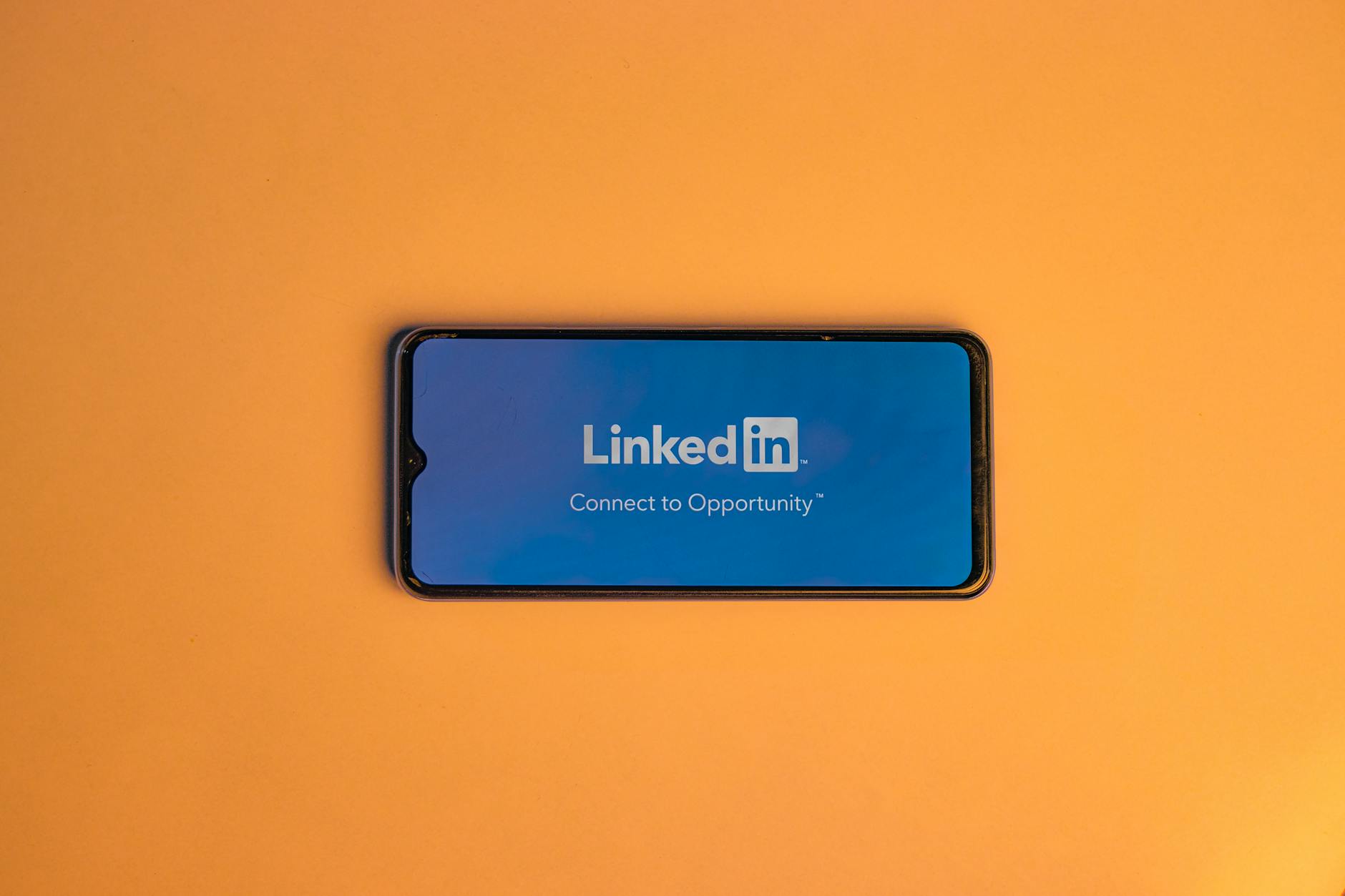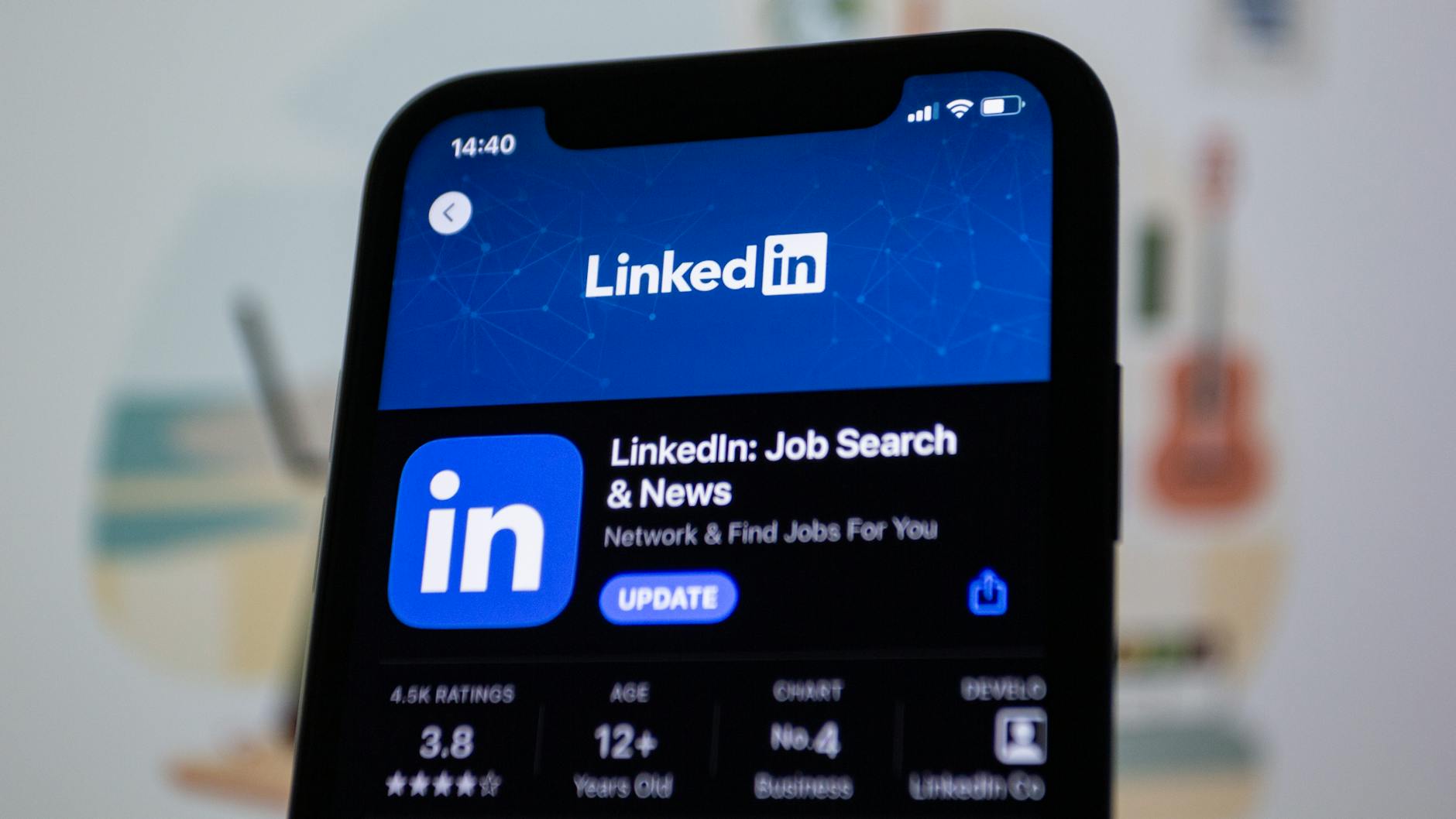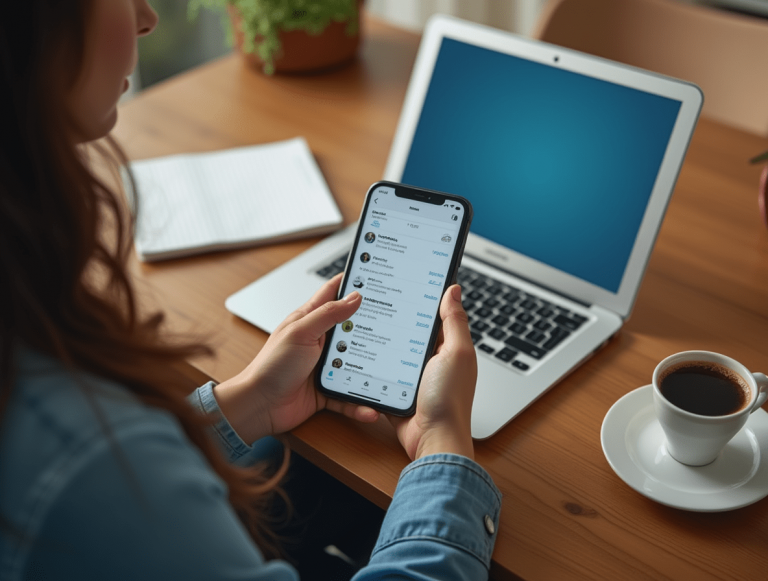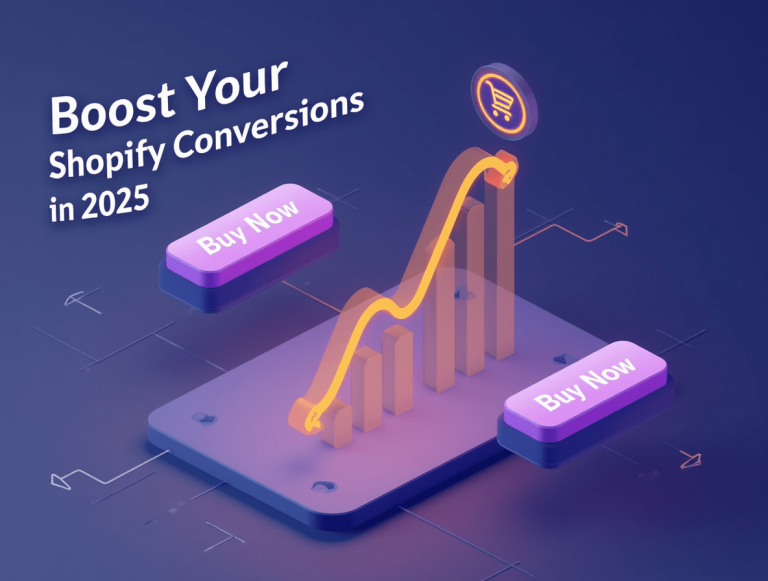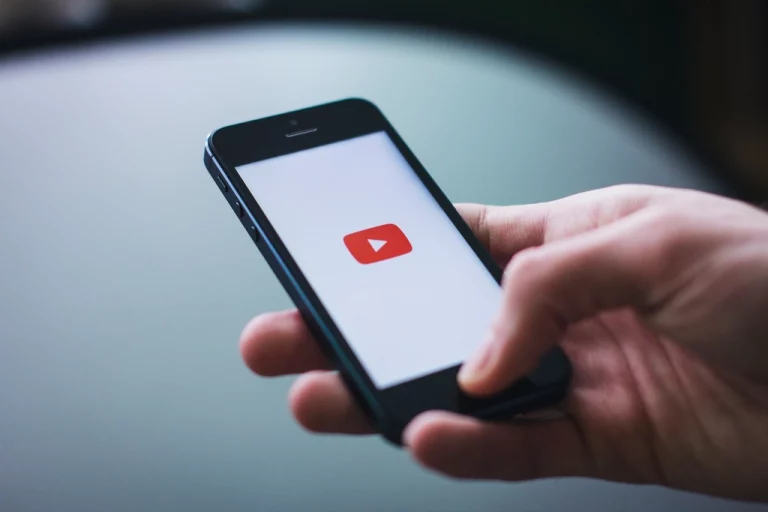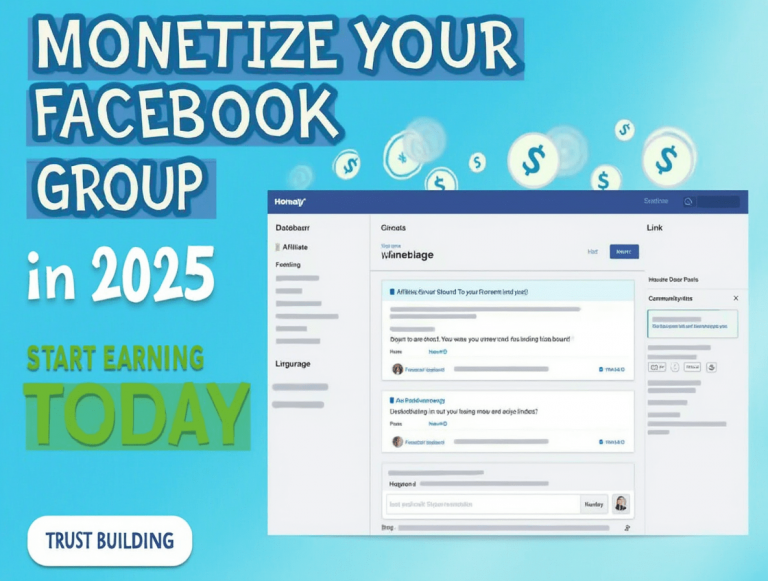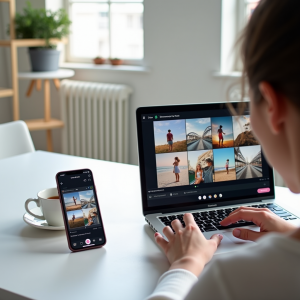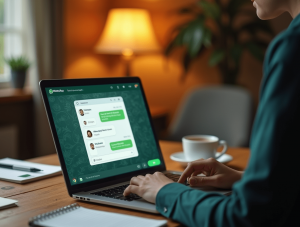Photo editing can be time-consuming, especially when you need quick improvements without manual adjustments. Fotor AI’s Auto Enhance feature simplifies this process by instantly analyzing and optimizing images using artificial intelligence. Whether you’re a beginner or a professional photographer, this feature ensures that your photos look polished and visually appealing with minimal effort. In this guide, we’ll explore how Fotor AI’s Auto Enhance tool can improve your photos instantly and help you achieve high-quality results effortlessly.
Why Use Fotor AI’s Auto Enhance Feature?
1. Instant Photo Enhancement
Fotor AI automatically adjusts brightness, contrast, saturation, and sharpness to create a well-balanced and visually appealing image.
2. AI-Powered Smart Adjustments
The Auto Enhance tool intelligently detects underexposed areas, poor lighting, and color imbalances, then corrects them in one click.
3. Saves Time and Effort
Unlike manual editing, which requires multiple adjustments, Auto Enhance streamlines the process and delivers professional-looking results instantly.
4. Enhances All Types of Photos
Whether you’re editing portraits, landscapes, product images, or social media content, Auto Enhance optimizes them for the best possible outcome.
Step-by-Step Guide to Using Fotor AI’s Auto Enhance Feature
Step 1: Upload Your Photo
- Open Fotor AI on your browser or mobile app.
- Upload a photo from your device or use Fotor’s stock image library.
Step 2: Apply Auto Enhance
- Click on the Auto Enhance button in the editing panel.
- Fotor AI will automatically analyze and adjust lighting, colors, and sharpness.
Step 3: Fine-Tune Adjustments (Optional)
- If needed, tweak settings like brightness, contrast, or saturation manually.
- Use additional AI-powered tools like skin retouching or background removal for more refined edits.
Step 4: Preview Before and After
- Compare the original and enhanced image to see the improvements.
- Make final refinements if necessary.
Step 5: Save and Export
- Download the final photo in high-resolution JPG or PNG format.
- Share directly to social media or use it for personal or professional projects.
Best Practices for Using Fotor AI’s Auto Enhance
1. Use High-Resolution Photos
Higher quality images yield better AI enhancements and prevent pixelation.
2. Combine Auto Enhance with Other Editing Tools
For even better results, use additional Fotor AI features like filters, retouching, and background removal.
3. Adjust Manually When Needed
While Auto Enhance works well for most images, minor tweaks can further improve specific elements.
Frequently Asked Questions (FAQs)
Is Fotor AI’s Auto Enhance free to use?
Yes, Auto Enhance is available in Fotor’s free version, but advanced editing tools may require a premium subscription.
Can I use Auto Enhance on mobile?
Yes, the Fotor AI mobile app includes Auto Enhance for quick photo improvements on the go.
Does Auto Enhance reduce image quality?
No, Fotor AI enhances the image without compromising resolution or detail.
Can Auto Enhance be used on all types of images?
Yes, the tool works for portraits, landscapes, products, and social media images, ensuring high-quality results across various formats.
Conclusion
Fotor AI’s Auto Enhance feature is a game-changer for anyone looking to instantly improve their photos with minimal effort. By leveraging AI-powered adjustments, this tool enhances lighting, colors, and sharpness in just one click. Whether you’re an amateur photographer or a content creator, Fotor AI makes it easy to achieve professional-quality edits in seconds. Start using Auto Enhance today and transform your photos instantly!