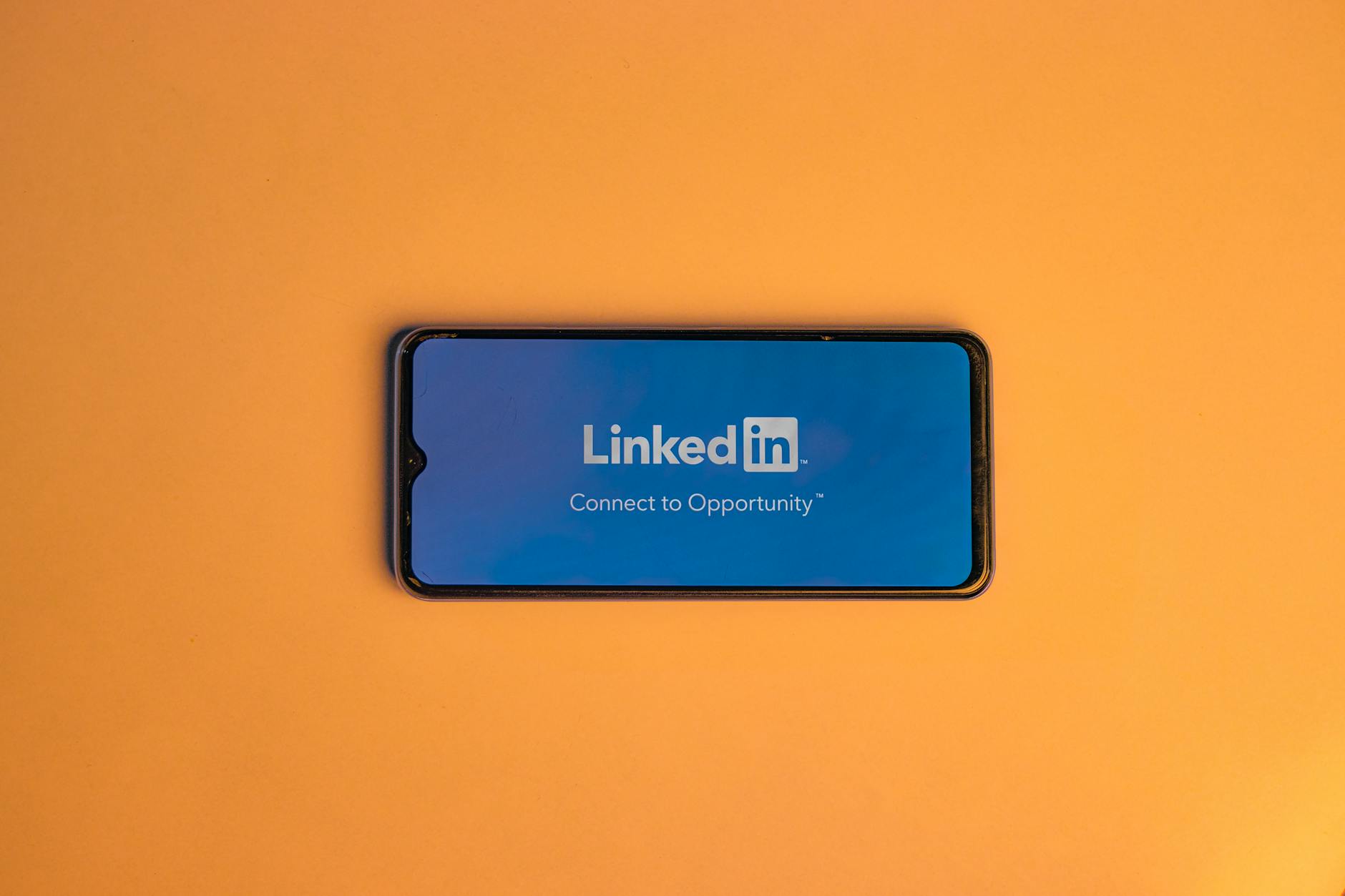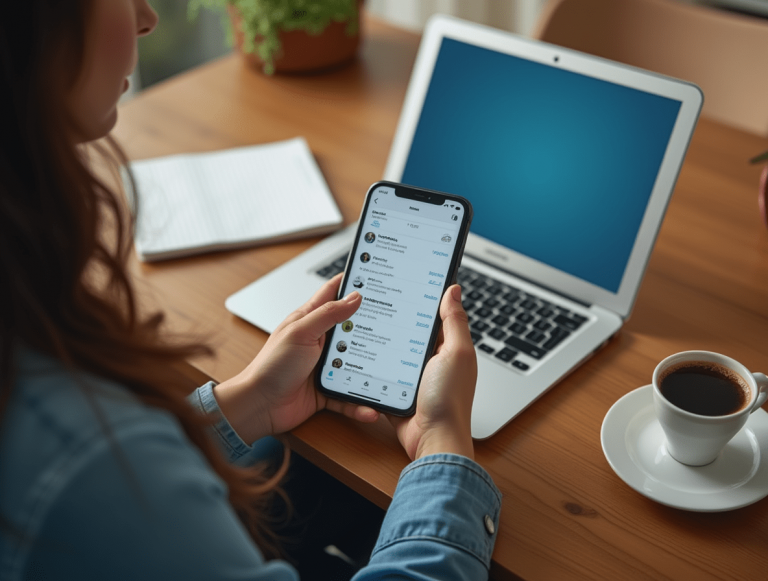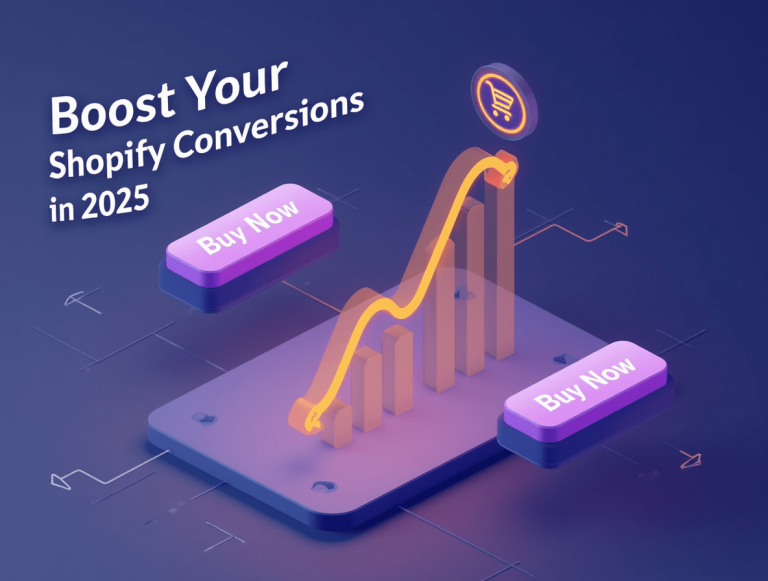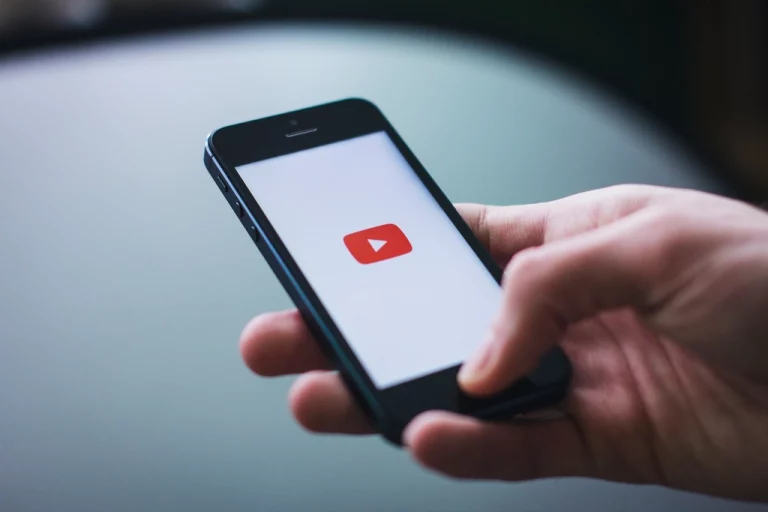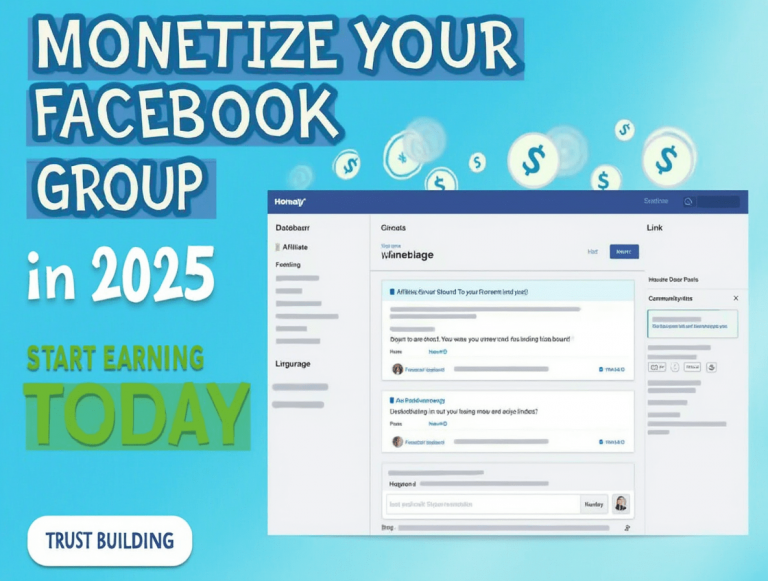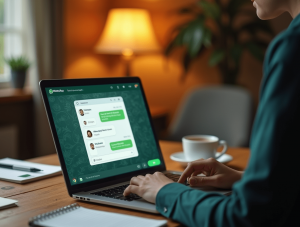Stable Diffusion is one of the best AI tools for generating anime-style art, thanks to its custom models and fine-tuning options. Whether you’re an anime artist looking to enhance your work or a fan wanting to create AI-generated anime characters, Stable Diffusion offers powerful tools to bring your vision to life. In this guide, we’ll explore the best anime models, prompt strategies, and advanced settings to create stunning AI anime illustrations.
1. Best Stable Diffusion Models for Anime Art
To achieve the best anime-style results, use specialized Stable Diffusion models trained on anime and manga artwork. Here are some of the best:
1.1 Top Anime AI Models
- Anything V4/V5 – One of the most popular models for high-quality anime-style art.
- MeinaMix – Ideal for semi-realistic anime and detailed character designs.
- Counterfeit V3 – Best for manga-inspired and stylized anime art.
- EimisAnimeDiffusion – Great for detailed backgrounds and fantasy themes.
1.2 How to Install Anime Models in Stable Diffusion
- Download the model files (
.ckptor.safetensors) from CivitAI. - Move them to the
models/Stable-diffusion/folder in your Stable Diffusion directory. - Restart Stable Diffusion and select the anime model from the Web UI.
2. Crafting the Perfect Anime Art Prompt
The key to generating stunning anime-style images is writing detailed prompts that guide the AI toward your desired style.
2.1 Basic Anime Prompt Structure
✅ Example Prompt:
a beautiful anime girl, long flowing pink hair, detailed eyes, intricate background, soft lighting, studio Ghibli style, ultra-detailed, 4K 2.2 Enhancing Prompts with Extra Details
To refine your anime art, include details like:
- Character Design: (e.g., “a young samurai warrior with silver hair, traditional kimono”)
- Lighting & Mood: (e.g., “soft warm sunset lighting, glowing particles in the air”)
- Style Reference: (e.g., “Makoto Shinkai-style, watercolor anime aesthetic”)
2.3 Negative Prompts for Cleaner Images
Negative prompts remove unwanted elements from your AI-generated anime art.
✅ Example:
blurry, low quality, distorted face, missing limbs, extra fingers 3. Adjusting Stable Diffusion Settings for Anime Art
3.1 Best Sampling Methods
The sampling method affects how the AI generates your anime images. Recommended options:
- Euler a – Balanced and great for anime character art.
- DPM++ SDE – Provides high detail and sharp edges.
- DDIM – Faster generation with smooth linework.
3.2 Ideal CFG Scale & Steps
- CFG Scale: Set between 7-12 for more accurate prompt interpretation.
- Sampling Steps: Use 25-50 steps for detailed anime illustrations.
4. Enhancing Anime Art with LoRA & ControlNet
4.1 Using LoRA for Specific Anime Styles
LoRA (Low-Rank Adaptation) models fine-tune AI outputs for specific anime artists or styles.
- NijiStyle LoRA – Mimics a Nijijourney anime aesthetic.
- Ghibli LoRA – Captures Studio Ghibli’s soft painterly look.
4.2 ControlNet for Pose & Background Control
ControlNet allows you to guide AI-generated anime characters with precise poses and scene layouts.
- Use Pose Control to define character action stances.
- Apply Depth Control to enhance background realism.
5. Upscaling & Editing Anime AI Art
5.1 AI Upscaling for Higher Quality
To enhance resolution and sharpness, use:
- Topaz Gigapixel AI – Best for refining details.
- ESRGAN – Free open-source upscaler.
- Stable Diffusion Upscalers – Built-in upscaling options.
5.2 Post-Processing in Photoshop
To refine AI anime art:
- Adjust colors, contrast, and saturation for a polished look.
- Use digital painting techniques to enhance shading and linework.
Conclusion
With the right anime models, prompts, and AI settings, Stable Diffusion can create stunning anime-style art. By experimenting with LoRA models, ControlNet, and upscaling techniques, you can generate high-quality anime illustrations that rival professional digital artwork. Whether you’re an anime fan, content creator, or digital artist, mastering AI-generated anime art opens up endless creative possibilities.