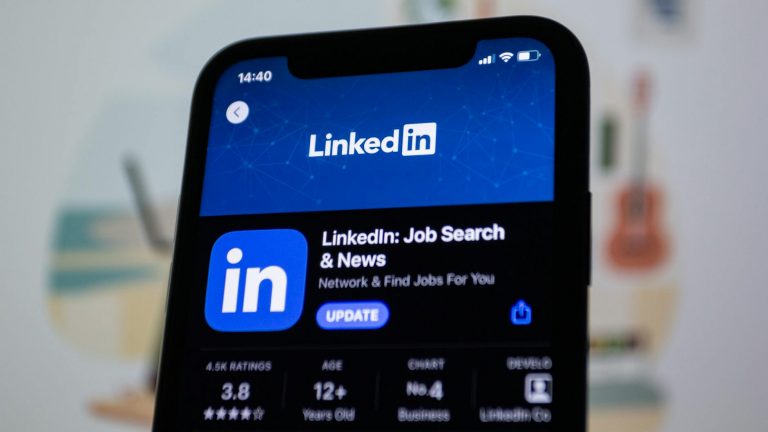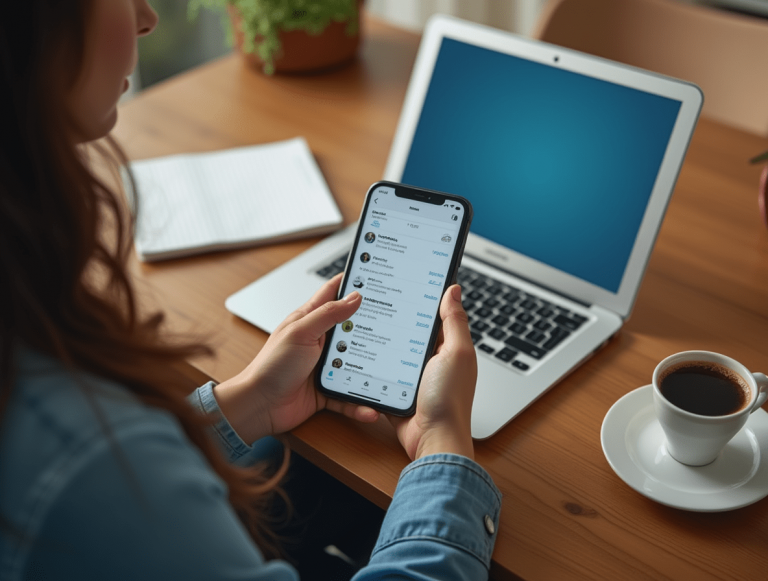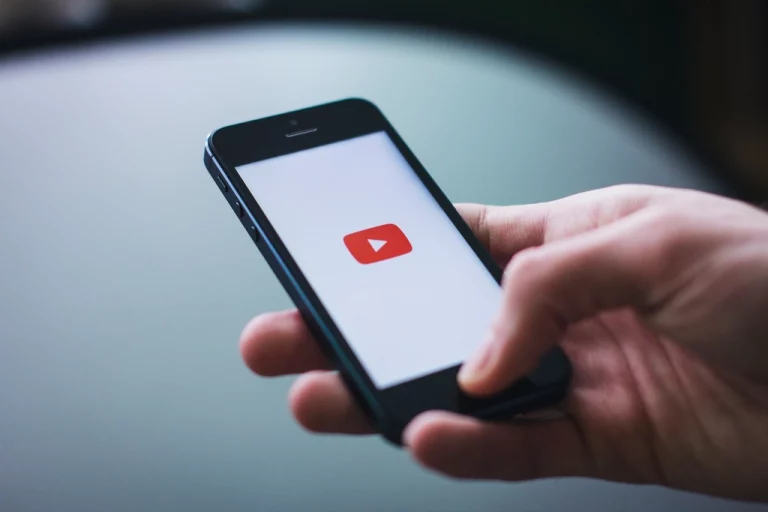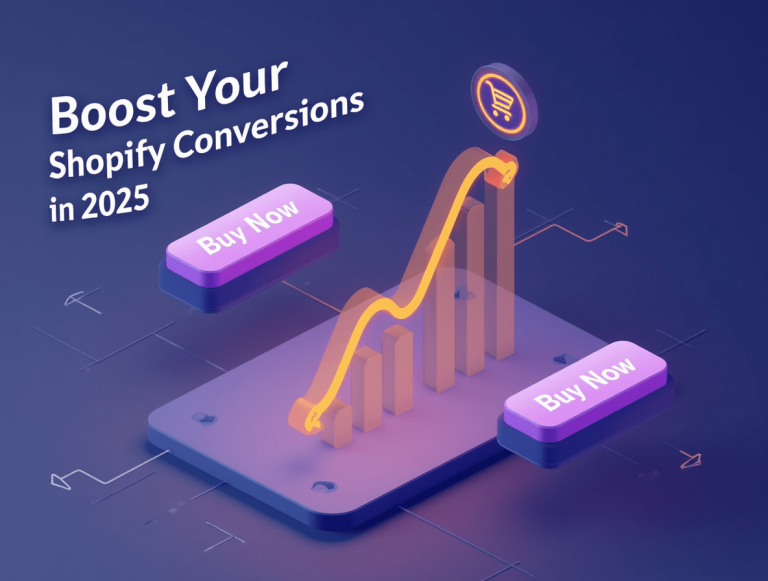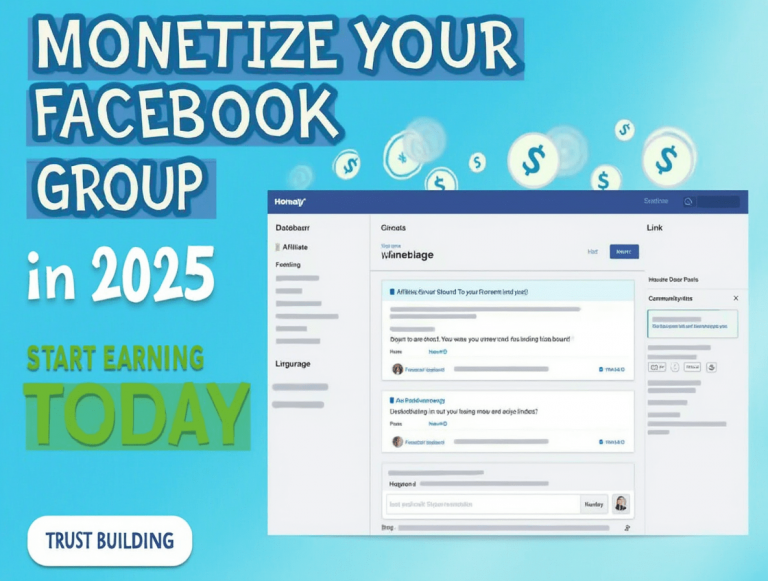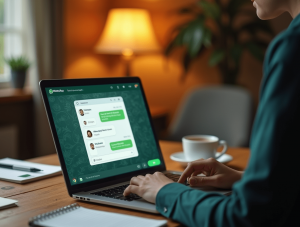Did you know that over 70% of Apple Watch issues can be resolved with a simple reset or proper unpairing procedure? Yet many users immediately seek costly repairs or replacements when encountering problems with their devices.
When your Apple Watch starts acting up—whether it’s freezing, not responding to touch, failing to connect to your iPhone, or experiencing battery drain—it can be incredibly frustrating. This advanced wearable technology has become an essential part of daily life for millions, tracking health metrics, delivering notifications, and keeping us connected. When it malfunctions, it doesn’t just feel like a broken gadget; it disrupts your entire digital ecosystem.
In this comprehensive troubleshooting guide, we’ll walk you through the most effective methods to diagnose and fix common Apple Watch problems, from simple resets to complete unpairing procedures. You’ll learn exactly when each solution is appropriate, how to perform these procedures without losing your data, and when it’s time to contact Apple Support for more serious hardware issues.
Understanding Apple Watch Reset Options
Before attempting any troubleshooting methods, it’s important to understand the different types of resets available for your Apple Watch and when each is appropriate.
Soft Reset vs. Hard Reset vs. Factory Reset: What’s the Difference?
Soft Reset (Restart) A soft reset simply turns your Apple Watch off and back on again, similar to restarting your smartphone. This process doesn’t delete any data or settings and should be your first troubleshooting step for minor issues.
When to use: For minor glitches, unresponsive apps, slight performance issues, or when the watch feels sluggish.
Hard Reset (Force Restart) A hard reset forces your Apple Watch to shut down and restart when normal methods aren’t working. This is particularly useful when your device is frozen or unresponsive. Like a soft reset, this doesn’t erase any data.
When to use: When your Apple Watch is completely frozen, unresponsive to touch, or won’t turn on/off normally.
Factory Reset (Erase All Content and Settings) A factory reset completely wipes your Apple Watch, removing all content, settings, and personal data, returning it to the state it was in when you first purchased it. This is a more drastic measure but can resolve more persistent software issues.
When to use: When persistent problems remain after trying other methods, when preparing to sell your device, or as a last resort before seeking repair.
How to Perform a Soft Reset (Restart)
- Press and hold the side button until you see the power menu
- Drag the “Power Off” slider to the right
- Wait approximately 30 seconds
- Press and hold the side button again until you see the Apple logo
How to Perform a Hard Reset (Force Restart)
- Press and hold both the side button and Digital Crown simultaneously
- Continue holding both buttons for at least 10 seconds
- Release both buttons when you see the Apple logo appear
Note: For Apple Watch Series 7, Series 8, Series 9, and Ultra models, you may need to hold the buttons for up to 15 seconds.
How to Factory Reset Your Apple Watch
Method 1: Directly on the Apple Watch
- Open the Settings app on your Apple Watch
- Tap General
- Scroll down and tap Reset
- Tap “Erase All Content and Settings”
- Enter your passcode if prompted
- For cellular models, choose to keep or remove your cellular plan
- Tap Erase All to confirm
Method 2: Using Your iPhone
- Place your Apple Watch and iPhone close together
- Open the Watch app on your iPhone
- Tap the My Watch tab
- Tap General
- Scroll down and tap Reset
- Tap “Erase Apple Watch Content and Settings”
- For GPS + Cellular models, choose to keep or remove your cellular plan
- Tap Erase All to confirm
Properly Unpairing Your Apple Watch
Unpairing your Apple Watch from your iPhone is different from simply resetting it. The unpairing process creates a backup of your watch data on your iPhone before erasing the watch, which is crucial for preserving your data.
Why Proper Unpairing Is Important
Many users make the mistake of simply resetting their watch without unpairing it first. This can lead to:
- Loss of health and activity data
- Activation lock issues when trying to pair with a new device
- Difficulty restoring your previous settings
- Problems with iCloud synchronization
Step-by-Step Unpairing Process
- Keep your Apple Watch and iPhone close together
- Open the Watch app on your iPhone
- Tap the My Watch tab
- Tap All Watches in the upper left corner
- Tap the information (i) button next to the watch you want to unpair
- Tap Unpair Apple Watch
- For cellular models, choose to keep or remove your cellular plan
- Enter your Apple ID password to disable Activation Lock
- Tap Confirm
Note: The unpairing process will automatically create a backup of your Apple Watch on your iPhone. This backup can be used to restore your data when pairing with a new or reset Apple Watch.
What Happens During Unpairing
When you unpair your Apple Watch:
- A backup of your watch is created on your iPhone
- Activation Lock is removed (if Find My is enabled)
- If you have a cellular model, the cellular plan can be removed or kept
- All content and settings are erased from the watch
- The watch is returned to factory settings
- The watch is removed from your Apple ID device list
Fixing Common Apple Watch Issues
Now that you understand how to reset and unpair your Apple Watch, let’s address some of the most common issues users experience and how to resolve them.
Battery Drain Problems
Symptoms:
- Battery depletes unusually quickly
- Watch doesn’t last a full day on a charge
- Battery health has significantly degraded
Troubleshooting Steps:
- Check Battery Health
- On your Apple Watch, go to Settings > Battery > Battery Health
- If Maximum Capacity is below 80%, consider a battery replacement
- Identify Battery-Draining Apps
- On your Apple Watch, go to Settings > Battery
- Review which apps are consuming the most power
- Adjust Display Settings
- Reduce brightness (Settings > Display & Brightness)
- Disable Always On display (for Series 5 and later)
- Reduce Wake Screen duration (Settings > General > Wake Screen)
- Manage Notifications
- In the Watch app on your iPhone, tap Notifications
- Disable notifications for non-essential apps
- Update watchOS
- Ensure your watch is running the latest version of watchOS
- Updates often include battery optimization improvements
- Reset and Restore
- If problems persist, try unpairing and repairing your watch
- As a last resort, perform a factory reset
Connectivity Issues
Symptoms:
- Watch disconnects frequently from iPhone
- Bluetooth connection is unstable
- Wi-Fi won’t connect properly
- Cellular connectivity issues (for cellular models)
Troubleshooting Steps:
- Ensure Proper Proximity
- Keep your Apple Watch and iPhone within Bluetooth range (approximately 33 feet)
- For Wi-Fi connectivity when your iPhone is out of range, ensure both devices are on known networks
- Toggle Airplane Mode
- Swipe up to access Control Center
- Tap the Airplane Mode icon to turn it on
- Wait 5 seconds, then tap it again to turn it off
- This resets all wireless connections
- Reset Network Settings (on iPhone)
- On your iPhone, go to Settings > General > Reset
- Tap Reset Network Settings
- This will reset all network settings, including Wi-Fi passwords and Bluetooth connections
- Check for Interference
- Remove other Bluetooth devices that might cause interference
- Move away from microwave ovens, wireless speakers, and other devices that might disrupt wireless signals
- Re-establish Connection
- On your Apple Watch, swipe up to access Control Center
- Tap the “Disconnect” icon (looks like an iPhone with a line through it)
- This temporarily disconnects your watch from your iPhone
- Tap it again to reconnect
- For Cellular Issues (cellular models only)
- Ensure your cellular plan is active and properly set up
- Check for carrier settings updates on your iPhone
- Toggle cellular data off and on in Control Center
Touch Screen Responsiveness Issues
Symptoms:
- Screen doesn’t respond to taps or swipes
- Delayed response to touch input
- Erratic touch behavior
Troubleshooting Steps:
- Clean the Screen
- Turn off your Apple Watch
- Using a slightly damp, lint-free cloth, gently clean the screen
- Ensure the screen is completely dry before turning it back on
- Remove Screen Protector
- If you’re using a screen protector, remove it to see if it’s causing the issue
- Replace with a new one if necessary
- Check for Physical Damage
- Inspect the screen for cracks or damage
- Note that physical damage typically requires professional repair
- Force Restart
- Perform a hard reset (force restart) as described earlier
- Update watchOS
- Ensure your watch is running the latest version of watchOS
- Updates often include touch screen optimizations
- Disable Water Lock and Accessibility Features
- Make sure Water Lock isn’t enabled
- Check if accessibility features like VoiceOver or Touch Accommodations are altering touch behavior
Apps Crashing or Freezing
Symptoms:
- Apps close unexpectedly
- Apps won’t open
- Apps freeze during use
Troubleshooting Steps:
- Force Close the App
- Press the side button to bring up the Dock
- Find the problematic app
- Swipe left on the app
- Tap the X to close it
- Restart Your Apple Watch
- Perform a soft reset as described earlier
- Update Apps
- On your iPhone, open the Watch app
- Go to the App Store tab
- Scroll down to see available updates
- Update all apps or just the problematic ones
- Reinstall the App
- On your Apple Watch, press the Digital Crown to see all apps
- Touch and hold the app icon until the apps jiggle
- Tap the X to delete the app
- Reinstall it from the App Store on your Apple Watch or iPhone
- Free Up Storage Space
- Go to Settings > General > Storage on your Apple Watch
- Delete unnecessary apps or media to free up space
- Check App Compatibility
- Ensure the app is compatible with your watchOS version
- Some older apps may not work with newer watchOS versions
Update and Restore Issues
Symptoms:
- watchOS updates fail to download or install
- Error messages during updates
- Watch gets stuck on the Apple logo during updates
Troubleshooting Steps:
- Check Compatibility
- Verify your Apple Watch model is compatible with the watchOS version
- Ensure your iPhone is running a compatible iOS version
- Free Up Storage
- watchOS updates require free space
- Go to Settings > General > Storage to check available space
- Remove unnecessary apps or content
- Ensure Proper Charging and Battery Level
- Connect your watch to its charger
- Make sure battery level is at least 50%
- Keep the watch on the charger throughout the update process
- Check Internet Connection
- Ensure your iPhone has a stable Wi-Fi connection
- Avoid using cellular data for updates when possible
- Restart Both Devices
- Restart your iPhone and Apple Watch
- Try the update again after both devices have restarted
- Try Direct Software Update
- On watchOS 6 and later, you can update directly on the watch
- Go to Settings > General > Software Update on your Apple Watch
- Factory Reset as Last Resort
- If updates consistently fail, you may need to erase and restore your watch
When to Contact Apple Support
While many issues can be resolved with the troubleshooting steps outlined above, some problems require professional assistance. Here’s when you should contact Apple Support or visit an Apple Store:
Hardware-Related Issues
- Physical damage: Cracked screen, damaged Digital Crown, broken sensors
- Water damage: Despite water resistance, significant exposure can cause damage
- Battery issues: If battery health is below 80% or the battery swells
- Charging problems: Watch won’t charge or charges intermittently even with different cables and chargers
- Button malfunctions: Side button or Digital Crown not working properly
- Sensor failures: Heart rate, ECG, or other sensors not functioning
Persistent Software Issues
- Stuck on Apple logo: If your watch remains stuck on the Apple logo for over 20 minutes, even after multiple restart attempts
- Repeated crashes: If your watch continuously restarts or shuts down unexpectedly
- Update failures: If you’ve tried all troubleshooting steps and still can’t update your watchOS
- Activation issues: Problems with Activation Lock that prevent you from using your watch
How to Contact Apple Support
- Apple Support Website: Visit support.apple.com
- Apple Support App: Download from the App Store
- Phone Support: Call 1-800-MY-APPLE (United States)
- Apple Store: Schedule an appointment at your nearest Apple Store or Authorized Service Provider
Warranty and AppleCare+
Before seeking repair, check your warranty status:
- Standard warranty: One year of hardware repair coverage
- AppleCare+: Extended warranty with additional benefits
- To check coverage status: Go to checkcoverage.apple.com and enter your device serial number
Preventative Maintenance and Best Practices
To minimize future issues with your Apple Watch, follow these best practices:
Software Maintenance
- Keep watchOS Updated
- Regular updates provide bug fixes and security patches
- Go to Settings > General > Software Update
- Manage Storage Proactively
- Periodically check and clear storage
- Go to Settings > General > Storage
- Restart Regularly
- Perform a weekly soft reset to clear temporary files and refresh system resources
Hardware Care
- Clean Regularly
- Clean your Apple Watch and bands weekly
- Use a slightly damp, lint-free cloth
- Pay special attention to sensors on the back
- Protect from Extreme Conditions
- Avoid extreme temperatures (below 32°F/0°C or above 95°F/35°C)
- Despite water resistance ratings, minimize unnecessary water exposure
- Night Mode for Sleep
- Use Theater Mode or Do Not Disturb when sleeping to prevent accidental activations
Battery Optimization
- Optimize Charging Habits
- Avoid letting battery drain completely
- Try to keep battery between 20% and 80% for optimal battery health
- Use Power Reserve Mode
- When battery is very low, activate Power Reserve mode
- Press and hold the side button, then slide the Power Reserve slider
- Adjust Settings for Battery Life
- Reduce complications on watch faces
- Limit background app refresh
- Disable unnecessary health monitoring features when not needed
Conclusion
Your Apple Watch is a sophisticated piece of technology, and like any complex device, it may occasionally experience issues. The good news is that most problems can be resolved through simple troubleshooting steps like restarting, force restarting, or in more persistent cases, unpairing and resetting.
Remember that proper maintenance and care can prevent many common issues from arising in the first place. Keep your watchOS updated, clean your device regularly, and be mindful of battery management to ensure optimal performance.
If you’ve tried the troubleshooting steps outlined in this guide and are still experiencing problems, don’t hesitate to reach out to Apple Support. Their technical experts can provide additional assistance and determine if your watch requires professional service.
By following the comprehensive troubleshooting approaches outlined in this guide, you can resolve most Apple Watch issues and get back to enjoying all the features and benefits this remarkable wearable technology has to offer.
Frequently Asked Questions
Will resetting my Apple Watch delete all my data?
A soft reset or force restart won’t delete any data. However, a factory reset (Erase All Content and Settings) will remove everything from your watch. Always unpair your watch through the Watch app on your iPhone first, as this creates a backup automatically.
How often should I restart my Apple Watch?
While there’s no strict schedule, restarting your Apple Watch once a week helps clear temporary files and can prevent minor performance issues.
My Apple Watch won’t turn on at all. What should I do?
First, place your watch on its charger and wait at least 30 minutes. Then try a force restart by holding both the side button and Digital Crown for at least 10 seconds until you see the Apple logo. If it still won’t turn on, it may need professional service.
Will unpairing my Apple Watch delete my Activity and Health data?
If you unpair properly through the Watch app on your iPhone, your Activity and Health data will be backed up to your iPhone. When you pair your watch again, you can restore from this backup to recover your data.
Can I update my Apple Watch without my iPhone?
Starting with watchOS 6 and later, you can update your Apple Watch directly through the watch’s Settings app if it’s connected to Wi-Fi. However, using your iPhone for updates is still more reliable and typically faster.
My watch face complications aren’t updating. How can I fix this?
Try switching to a different watch face, then switch back. If that doesn’t work, restart your Apple Watch. You can also check if the problematic complication has an associated app that needs to be updated.
How do I know if my Apple Watch needs a battery replacement?
Go to Settings > Battery > Battery Health on your Apple Watch. If the Maximum Capacity is below 80%, or if your watch isn’t lasting through the day despite energy-saving measures, it might be time for a battery replacement.
Can I reset my Apple Watch if I forgot the passcode?
Yes. If you forget your passcode, you’ll need to erase your Apple Watch and set it up again:
- Place your watch on its charger
- Press and hold the side button until you see Power Off
- Hard press (not 3D Touch) on Power Off
- Tap Erase All Content and Settings
My Apple Watch keeps disconnecting from my iPhone. What should I do?
First, ensure both devices have Bluetooth enabled and are within range. Try toggling Airplane Mode on and off on both devices. If problems persist, unpair and repair your watch, or try resetting network settings on your iPhone.
Is it normal for my Apple Watch to get warm during use?
Slight warmth is normal, especially during charging or intensive use like workouts with GPS. However, if your watch becomes uncomfortably hot, stop using it and let it cool down. Persistent overheating may indicate a problem requiring professional attention.